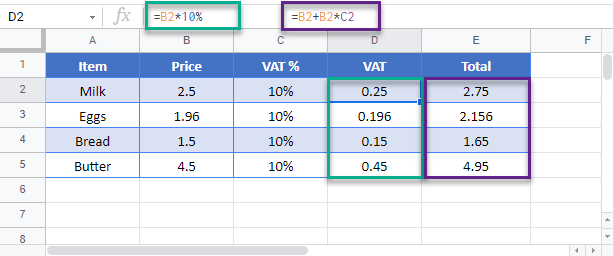How to Calculate VAT Tax – Excel & Google Sheets
Download Example Workbook
Download the example workbook
This tutorial will demonstrate how to calculate VAT in Excel and Google Sheets.

Calculate VAT in Excel
VAT can be calculated in Excel using a simple formula.
=C5*10%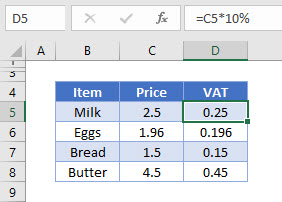
This formula will calculate the VAT amount based on a VAT rate of 10%. When you enter the formula, you can either type 10% or you can type 0.1 – both methods will return the same result.
To get the total value of the product, you would then need to add the Price + VAT together
=C5+D5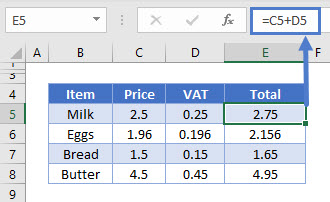
You can also calculate the VAT in a formula without having a separate VAT column in your spreadsheet.
This formula will return a total price including the VAT amount.
=C5+(C5*10%)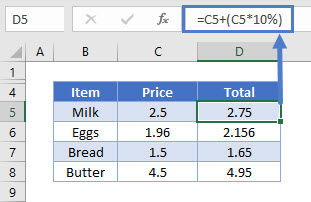
Calculate VAT in Google Sheets
You can calculate VAT in Google Sheets in the same way.