Convert Seconds to Minutes / Hours / Time – Excel & Google Sheets
Download the example workbook
This tutorial will demonstrate how to convert seconds to days, hours, and minutes in Excel and Google Sheets.
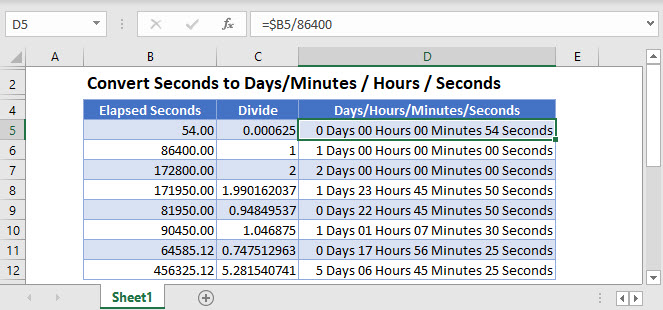
Convert Seconds to Minutes and Seconds
First divide the number of seconds by 86400 (the number of seconds in a day).
=$B3/86400
Once you have done this, you will get the time value as a number. To display the time value as a valid time (i.e. in minutes and seconds) format the cell with custom formatting.
- Highlight the cells you wish to format eg: D3:D10.
- In the Ribbon, select Home > Number and then click on the little arrow on the right-hand side of the number group.
![]()
- The Format Cells dialog box will be shown.

- Click on Custom at the bottom of the list, and then type mm:ss into the custom format text box.
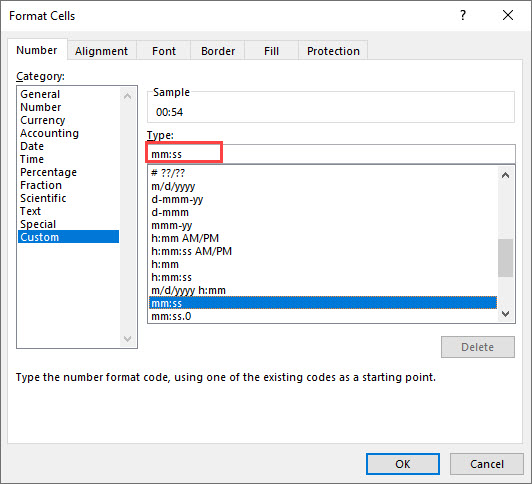
- Click OK.
Convert to Hours, Minutes and Seconds
Use hh:mm:ss format to display in hours, minutes, and seconds.

Convert to Days, Hours, Minutes and Seconds in Excel
To display days as well, you can create custom formatting like below.
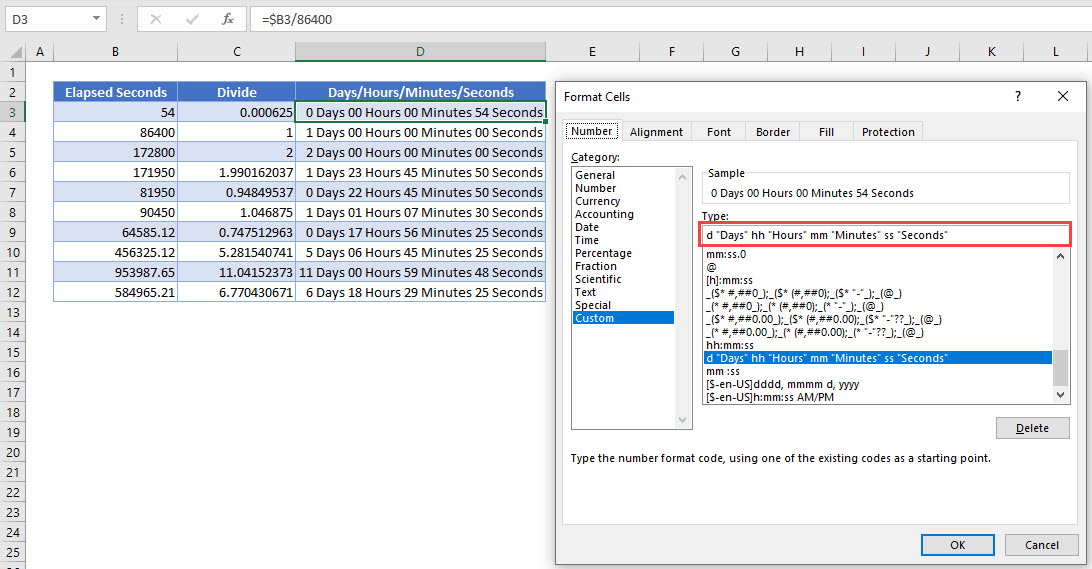
Convert Seconds to Minutes and Seconds in Google Sheets
As with Excel, the first step to converting elapsed second to time is to divide the value by 86400.
=$B3/86400- To format the cells for mm:ss, select Format > Number > More Formats > More date and time formats from the Menu.
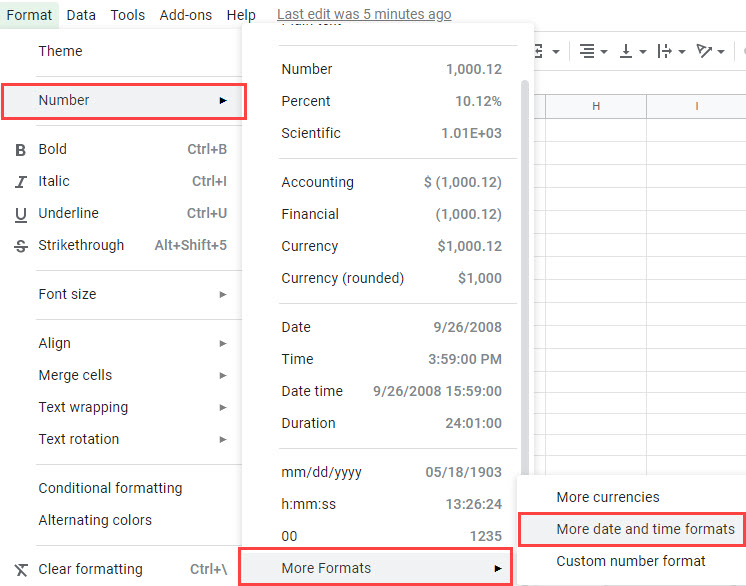
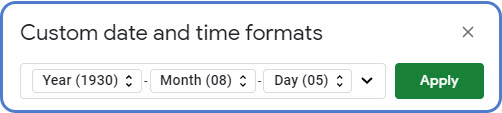
- Delete the 3 formats shown by clicking on each format and selecting Delete.

- Scroll down the list and find a format with minutes and seconds.
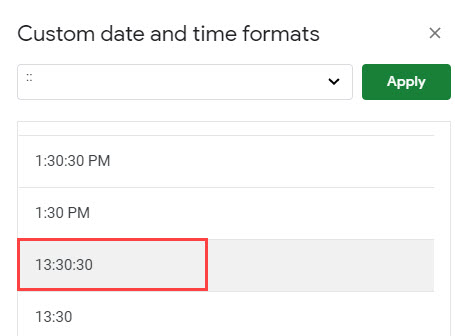
- Click on that format to add it to the bar at the top of the custom box.

- Delete the Hour format from the custom format.

- Click Apply to apply the formatting to your worksheet.
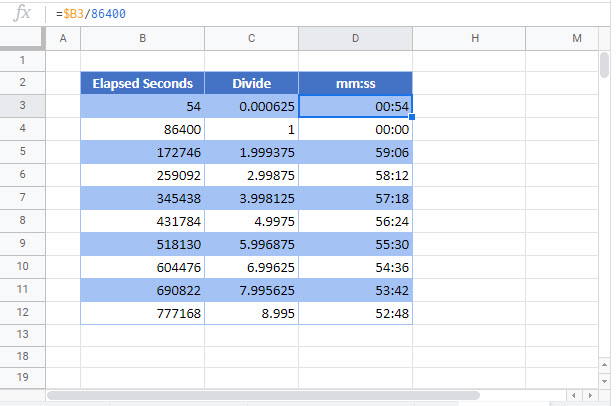
Convert to Hours, Minutes and Seconds in Google Sheets
You use the same formula in Google Sheets as you do in Excel to convert the seconds to time by dividing the value by 86400.
=$B3/86400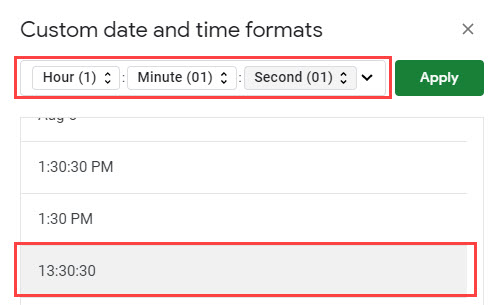
You then use custom formatting to display the hours as well as the minutes and seconds.

Convert to Days, Hours, Minutes and Seconds in Google Sheets
You use the same formula in Google Sheets as you do in Excel to convert the seconds to time by dividing the value by 86400.
=$B3/86400You then use custom formatting to display the days as well as the hours, minutes and seconds.
- Delete the formatting in the Custom date and time formats box, and then click on the drop-down box to the right of the custom format box to display all the date and time options.

- Select Day and then type “days’, select Hour and then type “hours”, select Minute and then type “minutes” and then select Second and type “seconds”

- Click Apply.
