Count Specific Characters in Column – Excel & Google Sheets
Download the example workbook
This tutorial will demonstrate how to count specific characters in a column in Excel and Google Sheets.
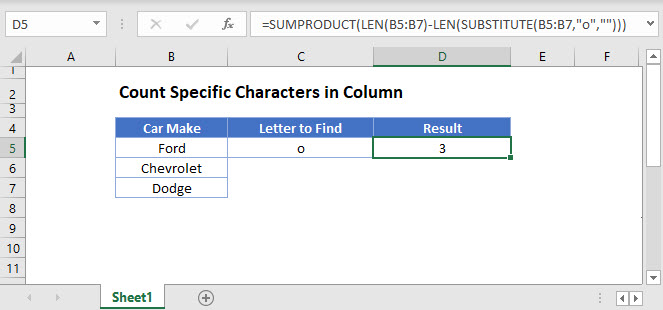
SUMPRODUCT, LEN and SUBSTITUTE Functions
To count the number of specific characters in a column we can use the SUMPRODUCT, LEN and SUBSTITUTE Functions.
=SUMPRODUCT(LEN(B3:B5)-LEN(SUBSTITUTE(B3:B5,"o","")))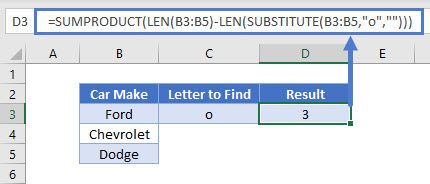
SUBSTITUTE Function
First, we can remove the letter “o” from the column by using the SUBSITUTE Function:
=SUBSTITUTE(B3:B5, "o", "")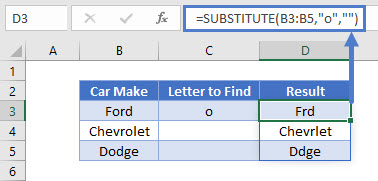
This will remove the “o” from all the words in column B.
LEN Function
Next the LEN function can be used to give us the length of the text in the cell range selected, firstly with the letter ‘o’ and secondly without the letter ‘o’
=LEN(B3:B3)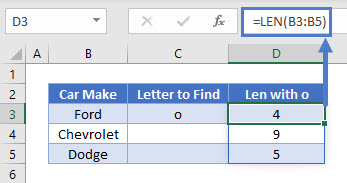
=LEN(SUBSTITUTE(B3:B5, "o", "")
If we then subtract the second formula from the first formula we will get the number of the letter “o”‘s in each cell in the range.
=LEN(B3:B5)-LEN(SUBSTITUTE(B3:B5,"o",""))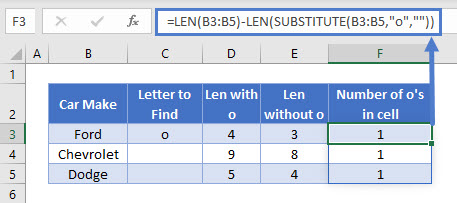
SUMPRODUCT Function
Finally, the SUMPRODUCT Function brings the entire formula to show the number of “o” in the column as a total.
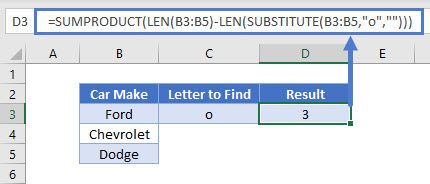
Count Specific Characters in a Column in Google Sheets
The example above works the same way in google sheets.
