Countdown Days Remaining in Excel & Google Sheets
Download the example workbook
This tutorial will demonstrate how to countdown the remaining number of days in Excel & Google Sheets.
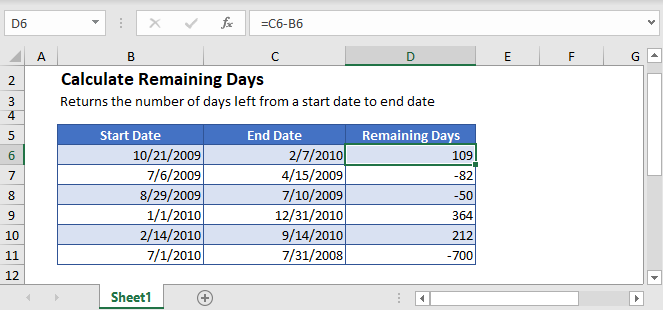
How Dates are Stored in Excel
In Excel, dates are stored as serial numbers. The date calendar in Excel starts on January 1st, 1900. Each day is represented by one whole number from that date. For example, when we type 08/01/2020 it will store the number 44044 which represents the number of days since January 1st, 1900.
Subtracting Dates
To calculate the number of days between dates, simply calculate the difference between the two dates.
=C3-B3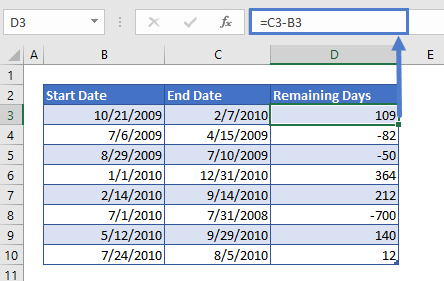
We can use this information to create a formula that will calculate the number of days remaining from today.
Count Remaining Days from Today
Let’s say we need to track the progress of a project daily and see how many days are remaining until the deadline. We can subtract today’s date from the deadline date by using the TODAY Function to get the current date:
=B3-TODAY()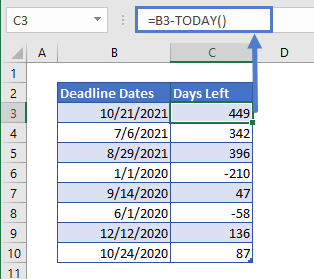
If you want to ignore negative numbers and show 0 instead, you can use the MAX Function:
=MAX(0,B3-TODAY())
You could also apply Conditional Formatting to highlight when dates are overdue.
Remaining Days Using DATEDIF function
Another option for calculating the remaining number of days is the DATEDIF Function.
The DATEDIF function returns the difference between the start_date and end_date in years, months, or days. The function gives error when values returned are in negative numbers (you could surround the formula with an IFERROR Function to handle the errors).
=DATEDIF(B3,C3,"d")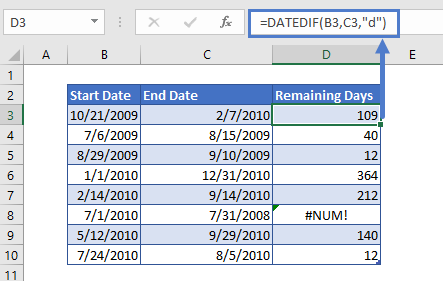
Remaining Dates with Time Values
If your dates have time values attached, you may want to use the TRUNC Function to trim off the time values before performing your calculation:
=TRUNC(B3)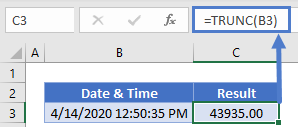
Calculate Remaining Days in Google Sheets
The formulae to calculate remaining days works exactly the same in Google Sheets as in Excel:
