Extract Text Between Characters (Parenthesis) in Excel & Google Sheets
Download the example workbook
This tutorial will demonstrate how to extract text between characters in a cell in Excel & Google Sheets.
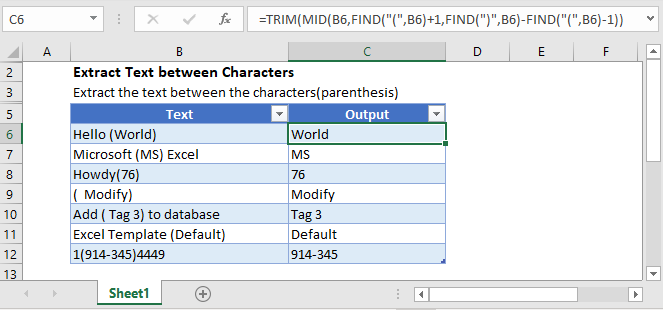
Extract Text Between Parenthesis
To extract the text between any characters, use a formula with the MID and FIND functions.
Use this formula to extract the text between parenthesis:
=MID(B3,FIND("(",B3)+1,FIND(")",B3)-FIND("(",B3)-1)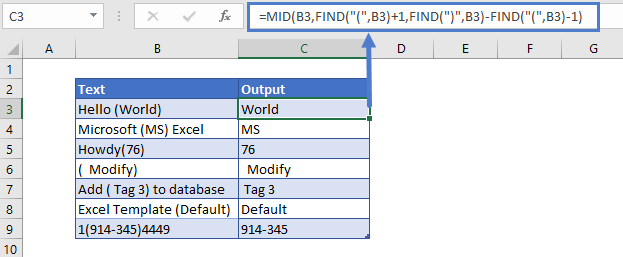
The FIND Function locates the parenthesis and the MID Function returns the characters in between them.
FIND Functions
The first FIND function locates the position of the left parenthesis “(“. Add 1 to the result to return the character immediately after the left parenthesis.
=FIND("(",B3)+1
The second FIND function finds the position of the right parenthesis “)”.
=FIND(")",B3)The third FIND function is subtracted from the second FIND function, returning the length of text between the parentheses.
=FIND(")",B3)-FIND("(",B3)-1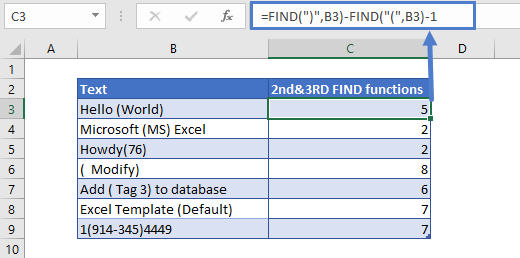
MID Function
Both of these arguments’ values are entered into the MID function. This will give us the text between the parenthesis.
=MID(B3,C3,D3)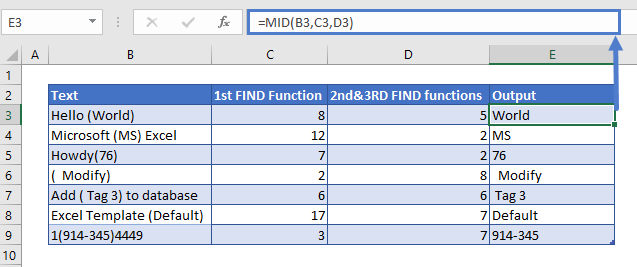
TRIM function
We can also add the TRIM Function before the MID function to remove all extra spaces.
=TRIM(MID(B3,FIND("(",B3)+1,FIND(")",B3)-FIND("(",B3)-1))
Extract Text Between Characters In Google Sheets
The formula to extract text between characters works exactly the same in Google Sheets as in Excel:
