CHOOSE Function – Examples in Excel, VBA, Google Sheets
This Excel Tutorial demonstrates how to use the Excel CHOOSE Function in Excel to choose a value from a list, with formula examples.
CHOOSE Function Description:
The CHOOSE Function Chooses a value from a list based on it’s position number.
Formula Examples:
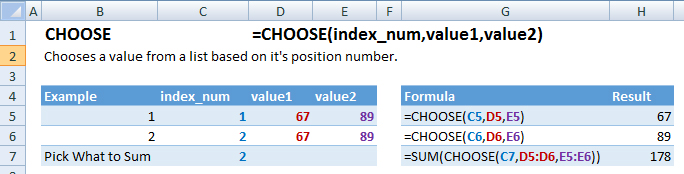
| Example | Formula | Result |
|---|---|---|
| 1 | =CHOOSE(C5,D5,E5) | 67 |
| 2 | =CHOOSE(C6,D6,E6) | 89 |
| Pick What to Sum | =SUM(CHOOSE(C7,D5:D6,E5:E6)) | 178 |
Syntax and Arguments:
The Syntax for the CHOOSE Formula is:
=CHOOSE(index_num,value1,value2)Function Arguments ( Inputs ):
index_num – A number indicating which value to choose.
value1 – The list from which to select. You may create a list within the function input, reference a list in a worksheet, or reference a named range. Your list may include cell references, text, functions, formulas, or values.
value2 –
Additional Notes
Use the CHOOSE Function to choose a value or a calculation from a list based on it’s position number.
CHOOSE Examples in VBA
You can also use the CHOOSE function in VBA. Type:
application.worksheetfunction.choose(index_num,value1,value2)Executing the following VBA statements
Range("E2")=Application.WorksheetFunction.Choose(Range("A2"),Range("B2"),Range("C2"),Range("D2"))
Range("E3")=Application.WorksheetFunction.Choose(Range("A3"),Range("B3"),Range("C3"),Range("D3"))
Range("E4")=Application.WorksheetFunction.Choose(Range("A4"),Range("B4"),Range("C4"),Range("D4"))
Range("E5")=Application.WorksheetFunction.Choose(Range("A5"),Range("B5"),Range("C5"),Range("D5"))
Range("E6")=Application.WorksheetFunction.Choose(Range("A6"),Range("B6"),Range("C6"),Range("D6"))
Range("E7")=Application.WorksheetFunction.Choose(Range("A7"),Range("B7"),Range("C7"),Range("D7"))
Range("E8")=Application.WorksheetFunction.Choose(Range("A8"),Range("B8"),Range("C8"),Range("D8"))will produce the following results
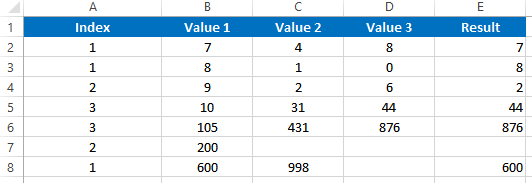
For the function arguments (index_num, etc.), you can either enter them directly into the function, or define variables to use instead.
How to use the CHOOSE Function in Excel:
To use the AND Excel Worksheet Function, type the following into a cell:
=AND(After entering it in the cell, notice how the AND formula inputs appear below the cell:
![]()
You will need to enter these inputs into the function. The function inputs are covered in more detail in the next section. However, if you ever need more help with the function, after typing “=CHOOSE(” into a cell, without leaving the cell, use the shortcut CTRL + A (A for Arguments) to open the “Insert Function Dialog Box” for detailed instructions:
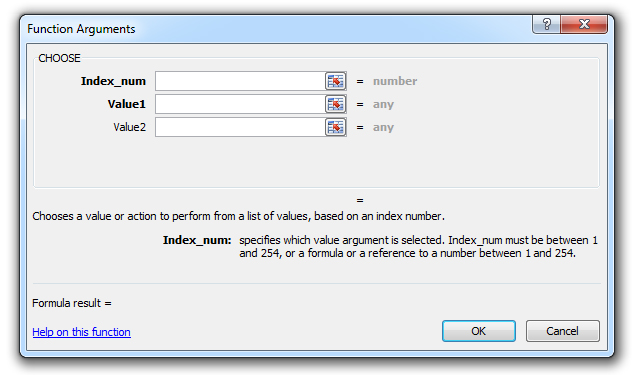
For more information about the CHOOSE Formula visit the
Microsoft Website.