DATE Function – Create Date in Excel, VBA, Google Sheets
Download the example workbook
This tutorial demonstrates how to use the Excel DATE Function in Excel to create a date.
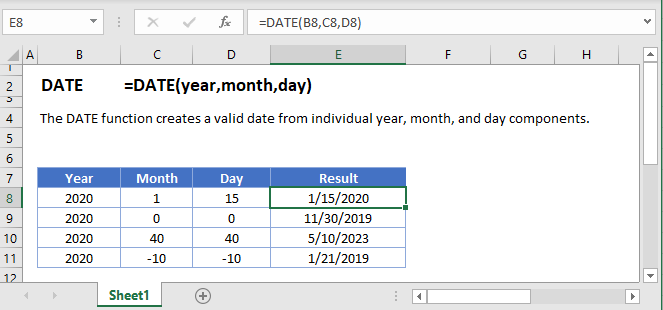
DATE Function Overview
The DATE Function Returns a date from year, month, and day.
To use the DATE Excel Worksheet Function, Select cell and Type:
![]()
(Notice how the formula input appear)
DATE Function syntax and Inputs:
=DATE(year,month,day)year – A year greater than 1900 (1904 for Macs). Example: 2010.
month – The corresponding number of the month you wish to use (1-12). The month number can also be negative or greater than 12. Example: 2.
day – The day of the month you wish to use (1-31). The day number can also be negative or greater than 31. Example: 18.
DATE Examples
The DATE Function is used to create dates by entering a year, month, and day:
=DATE(B3,C3,D3)
Day and Month values can be zero:

or negative:
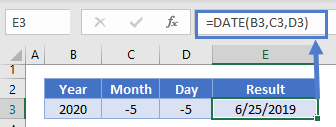
DATE – DAY, MONTH, YEAR Functions
Often the Date Function is used along with DAY, MONTH, or YEAR Functions to calculate a date based on another date.
This example will return the first day of the year based on a given date:
=DATE(YEAR(B3),1,1)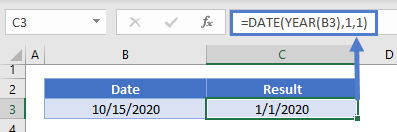
Date Serial Numbers
The DATE Function will return a serial number representing a date:
=B3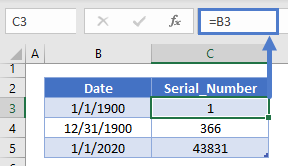
DATE in Google Sheets
The DATE Function works exactly the same in Google Sheets as in Excel:

Additional Notes
Use the DATE Function to create a date serial number. Just enter numbers corresponding to the month, day, and year. You can actually enter months greater than 12 or less than 1 and Days greater than 31 and less than 1. Entering month=13 will set the date to January of the following year. Month=0 will set the date to December of the previous year.
Examples:
=date(2016,0,0) returns 11/30/2015.
From this starting point you can add or subtract months and days.
=date(2016,13,1) returns 1/1/2017
=date(2016,-5,1) returns 7/1/2015
The result of the DAY Function may appear as a serial number. Change the cell Number Formatting to Short Date to display the serial number as a date:

DATE Examples in VBA
You can also use the DATE function in VBA. Type:
application.worksheetfunction.date(year,month,day)
For the function arguments (year, etc.), you can either enter them directly into the function, or define variables to use instead.