NOW Function Examples – Excel, VBA, & Google Sheets
This Excel Tutorial demonstrates how to use the Excel NOW Function in Excel to get the current date and time, with formula examples.
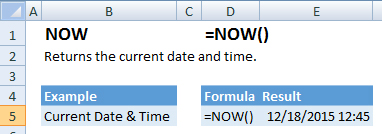
NOW Function Overview:
The NOW Function Returns the current date and time.
To use the NOW Function select a cell and type:
=NOW()
Current Date Only
To display only the current date you can use the TODAY Function.
Alternatively, you can adjust cell formatting to display only the current date without the time:
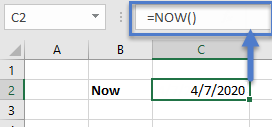
Current Time only
Or only the current time without the date:

Date Time Formatting
To change formatting, you have several options. The easiest is to go to the Home Ribbon and select the Number Formatting Drop Down:

Or you can use shortcut CTRL + 1 to select more formatting options, including custom formatting:

Read our article on Formatting Dates to learn more.
NOW & TEXT Formula
You can use the TEXT Function to adjust how the current Date and/or Time appears. This is useful when you want to add the date/time to a string of text:
<<example: of text output “The current date is April 7, 2020”>>
Here are more examples:
<<update tab “Exact Day and Others from Now” chart and add screen shot>>
NOW Examples in VBA
VBA also contains a built-in NOW Function. You can access the function like this:
Sub NowExample()
Dim tDate As Date
tDate = Now
MsgBox tDate
End Sub