POWER Function – Raise to a Power in Excel, VBA, & G Sheets
Download the example workbook
This Tutorial demonstrates how to use the Excel POWER Function in Excel to calculate the number raised to a power.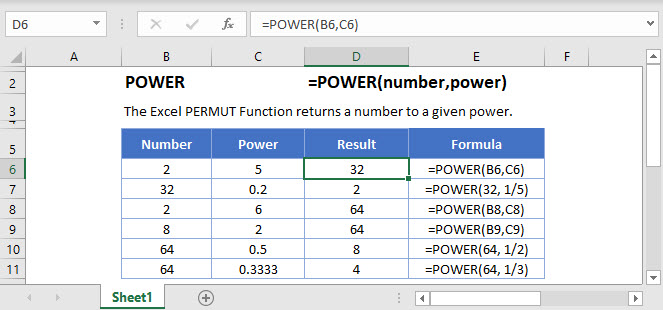
POWER Function Overview
The POWER Function Calculates a number raised to a power.
To use the POWER Excel Worksheet Function, select a cell and type:
![]()
(Notice how the formula inputs appear)
POWER Function Syntax and Inputs:
=POWER(number ,power)number – A number.
power – The exponent number.
POWER Function
The POWER Function can raise a number to a power or an exponent.
=POWER(5,6)
Notice here the formula raises the number 5 to the sixth power.
5^6 = 5 * 5 * 5 * 5 * 5 * 5
POWER Function – Squared/Cubed
The POWER Function can return a square or cube of a number.

This example raises the number to its second (squared) or third (cubed) power.
POWER Function – Square Root
The POWER Function can return the square root of a number.
=POWER(144, 0.5)
Square root of a number is a value, when multiplied by itself, returns the number. The SQRT Function can also be used, click here to learn more.
POWER Function – Cube Root
The POWER Function can also calculate the cube root of a number.
=POWER(64, 1/3)
The Cube Root of a number is the same as that number raised to one-third (⅓) power.
POWER in Google Sheets
The POWER Function works exactly the same in Google Sheets as in Excel:
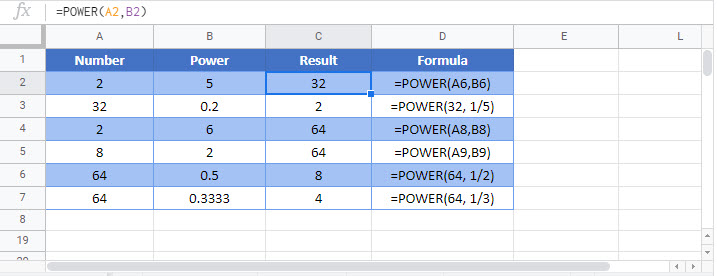
Additional Notes
Use the POWER Function to raise a number to a specified power.
=power(2,4) is the same as 2^4
POWER Examples in VBA
You can also use the POWER function in VBA. Type:
application.worksheetfunction.power(number,power)
For the function arguments (number, etc.), you can either enter them directly into the function, or define variables to use instead.
Application.WorksheetFunction.Power(2, 3)The statementy above will return 2^3 = 8
Or, we can use variables as parameters of our VBA function:

Application.WorksheetFunction.Power(Range("A1"), Range("B1"))Will return 4^5 = 1024