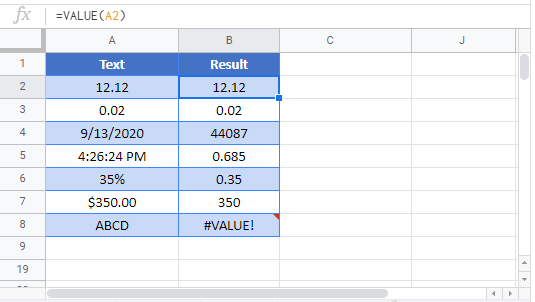VALUE Function – Text to Number – Excel & Google Sheets
Download the example workbook
This tutorial demonstrates how to use the VALUE Function in Excel and Google Sheets to convert a number stored as text into a number.
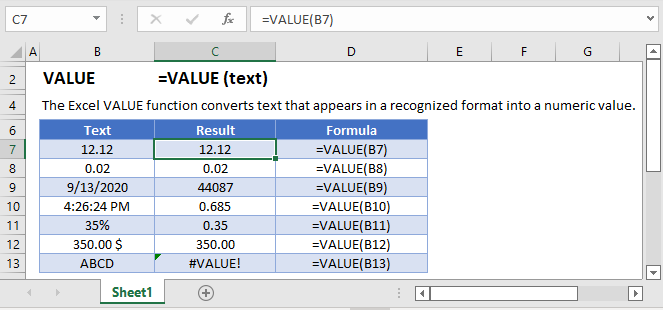
How to use the VALUE Function in Excel:
The VALUE function converts a text string that represents a number into a number. The underlined portion is important because it can’t convert “abc” (not a number) into a number.
=VALUE(B2)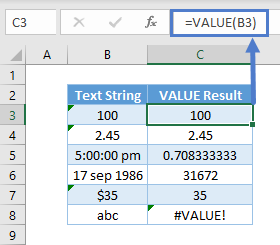
As seen above; it could be a whole number, decimal, time (which is stored as a decimal), date (which is stored as a whole number), or numbers with currency. It doesn’t work only for the last item, as “abs” is not a number.
Convert Text Results into Numbers
You might use Text formulas such as CONCATENATE, TRIM, LEFT, MID, RIGHT, etc. to produce a result that represents a number. You need to use VALUE to convert it into a number. Otherwise, you cannot sum them up or use it properly in filters and PivotTables.
Without VALUE, you see cell F3 unable to sum the numbers up.
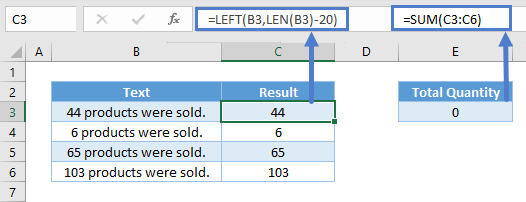
And here’s the formula with VALUE.

VALUE Function in Google Sheets
The VALUE Function works exactly the same in Google Sheets as in Excel: