How to Add More Decimal Places in Excel & Google Sheets
This tutorial demonstrates how to add more decimal places in Excel and Google Sheets.
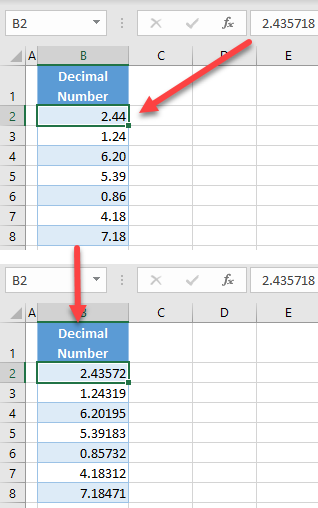
Add More Decimal Places
When you apply a number format to cells and enter numbers with decimal parts, Excel will automatically round them to 2 decimal places. Say you have the following range of numbers, where every number has more than 2 decimals.
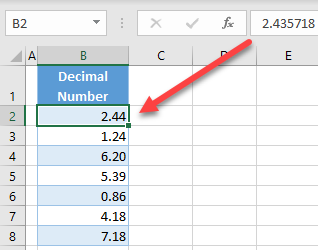
As you can see in the picture above number in cell B2, 2.435718 is rounded to 2.44. To add more decimal places, follow these steps:
- Select a range with decimal numbers.
- In the Ribbon, go to the Home tab.
- Click on the Increase Decimal icon in the Number group. The more times you click, the more decimal places added.

In this example, clicking 3 times on the icon, added 3 more decimal places.

Note: You can also see how to limit decimals using number formats or use VBA code to format numbers.
Add More Decimal Places in Google Sheets
Similar to Excel, you can also add more decimal places in Google Sheets if a cell is formatted as a number.
- Select a range with decimal numbers.
- In the Menu, click on the Increase decimal places icon. (Here, clicking 3 times adds 3 more decimal places.)

The result is the same as in Excel: All numbers now have 3 more decimal places.
