Use Scientific Notation in Excel & Google Sheets
This tutorial demonstrates how to use scientific notation in Excel and Google Sheets.
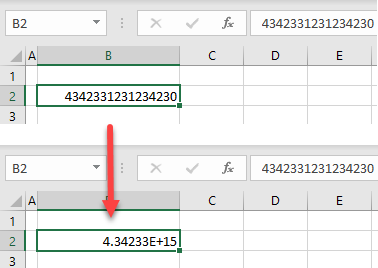
Add Scientific Notation
By default, Excel uses scientific notation to shorten large numbers. If you have removed scientific notation (e.g., 1,23E+10), you can easily bring it back. Say you have the following number in cell B2.
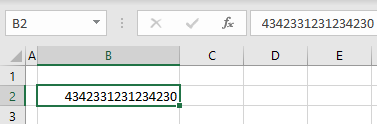
- To add scientific notation, and make the number format shorter, select the cell (B2),
- In the Ribbon, go to the Home tab.
- In the Number Format drop-down, choose General.
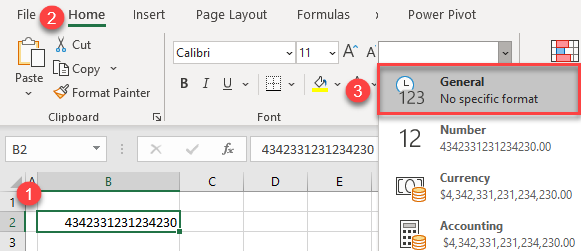
When you change the cell format back to General, Excel automatically adds scientific notation.
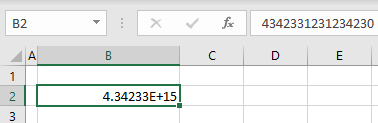
Scientific Notation in Google Sheets
Google Sheets also defaults to a scientific notation format for long numbers.
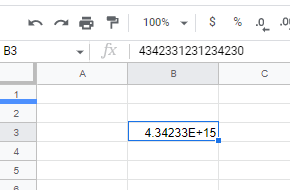
If you have removed scientific formatting, however, you can easily add it back.
In the Menu, select Format > Number and then select Scientific.
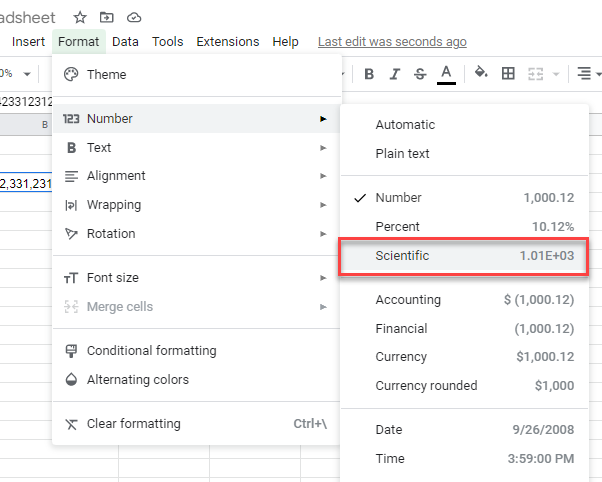
The number will then once again be formatted with scientific notation.