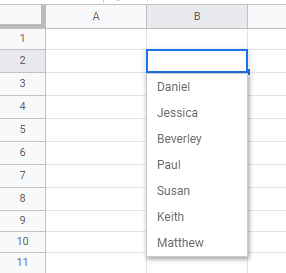Change / Edit Drop Down List in Excel & Google Sheets
This article will demonstrate how to change/edit a drop-down list in Excel and Google Sheets.

Excel drop down lists are very useful in giving the user a choice of options from a pre-set list created by means of Data Validation. They add limitations to the data that the user can enter into the cell. There may be circumstances, however, where you wish to update the contents of the drop down list.
Editing the Values in a Range of Cells
To easily amend the values in a drop down list, you can amend the actual values in the range of cells that the drop down list originates from.
In the example below, the drop down list takes it’s values from range F2:F8.
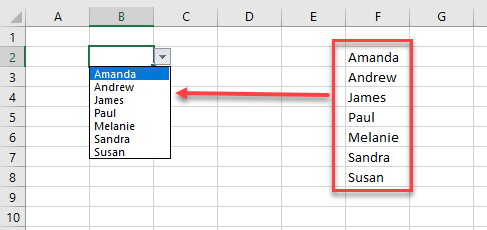
If we amend the values in this range, the drop down list will also be amended.

Changing the Drop-Down Range
If you wish to amend the range of cells that the drop down list refers to, you need to amend the Data Validation Range that is controlling the drop down list.
- Click on the cell that contains the drop down list.
- In the Ribbon, select Data > Data Validation > Data Validation.
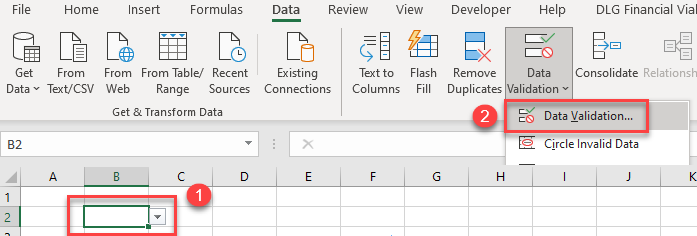
Click on the little arrow to the right of the source drop down list.
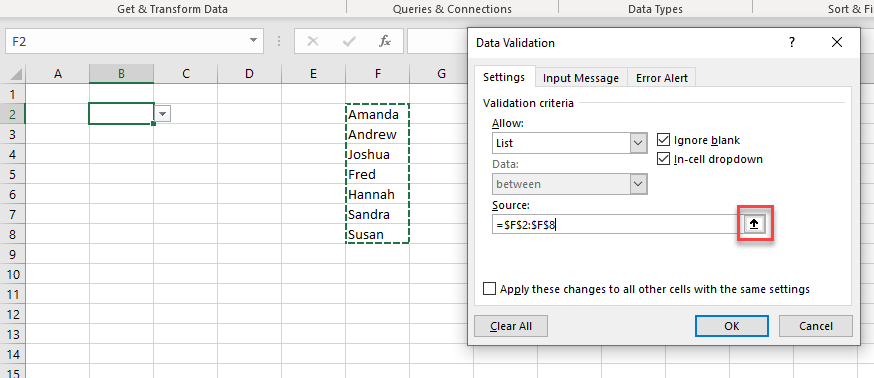
- Select the new range for your drop down list, and then 2) click on the little down arrow to return to the data validation dialog box.
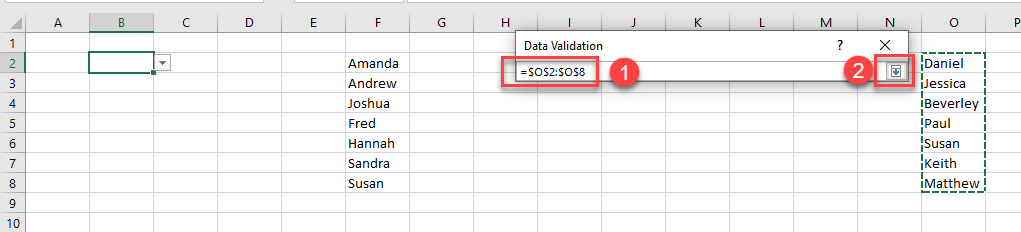
Click OK to update the list.
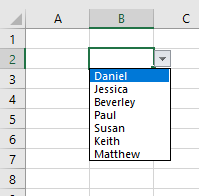
Change / Edit a Drop-Down List in Google Sheets
You can edit the contents of a drop down list in Google sheets in the same way as you do in Excel.
To amend the values on the list, you can amend the cells values in the range that is the source of the list.

Similary, to amend the actual range of the drop down list, you can amend the range that the list refers to in Data Validation.
Click on the cell where the drop down list is, and then in the menu, select Data > Data Validation. The current data range for the drop down list will be shown.
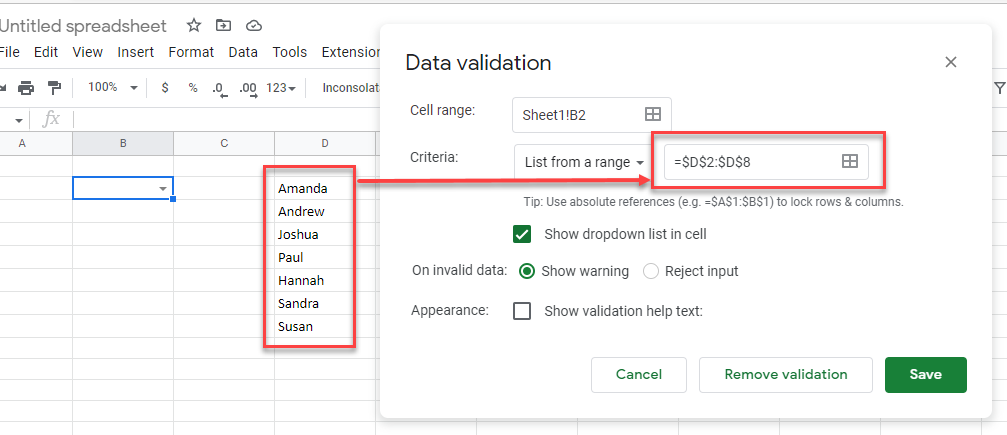
Drag and select a new range, and then click Save.
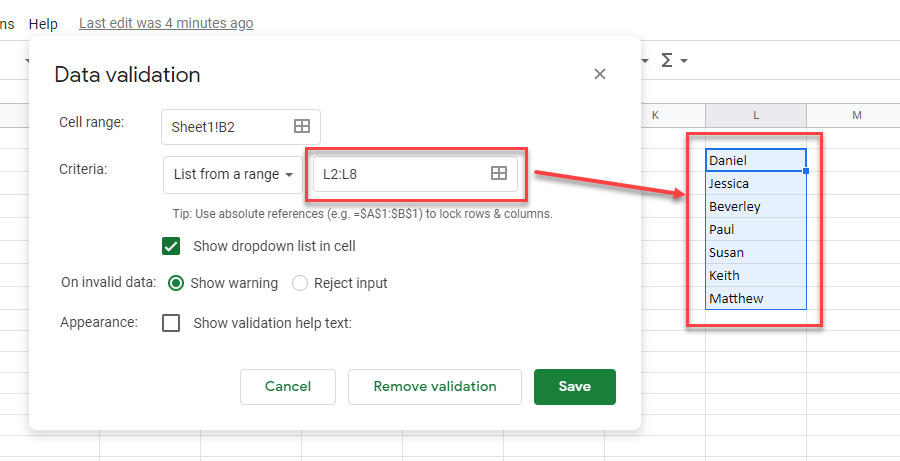 Your list will be updated.
Your list will be updated.