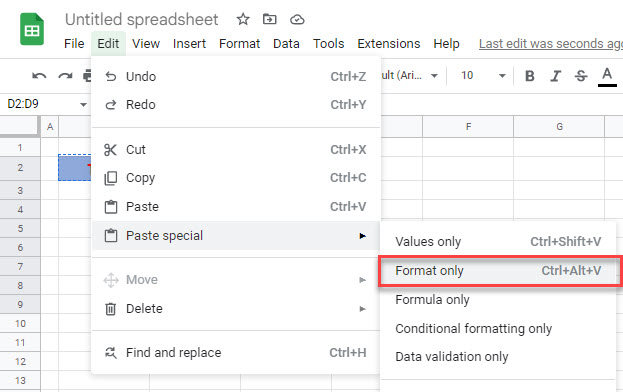How to Copy Cell Formatting in Excel & Google Sheets
This article will demonstrate how to copy cell formatting in Excel and Google Sheets.
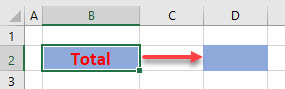
Copy Cell Formatting to Single or Adjacent Cells With Format Painter
Select the cell whose format you wish to copy.
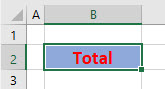
In the Ribbon, select Home > Clipboard > Format Painter.
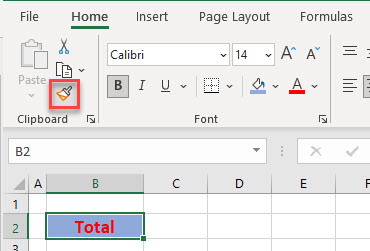
Click on the Destination Cell.
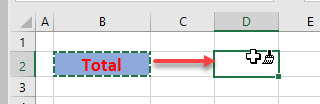
When you release the mouse button, the cell will be formatted identically to the orginal copied cell.
You can also click and drag a range of cells to copy the format to multiple adjacent cells.
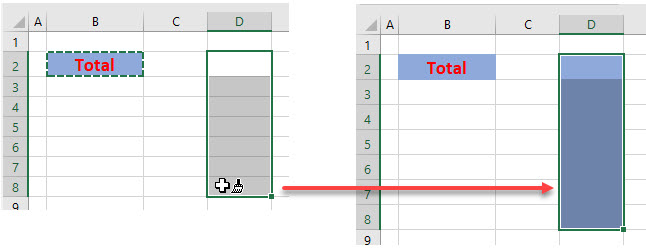
Copy Cell Formatting to Non-Adjacent Cells With Format Painter
Select the cell whose format you wish to copy.
Now, in the Ribbon, double-click on the Format Painter button.
Click in a variety of non-adjacent cells in your worksheet. Each cell you click on will be formatted as per your original cell.
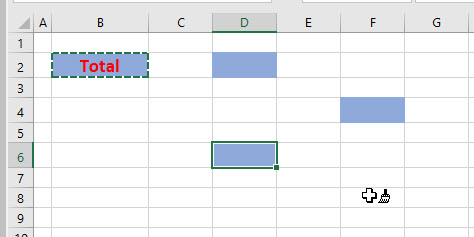
Click once again on the Format Painter button in the Ribbon to switch off the Format Painter.
Copy Cell Formatting with the Fill Handle
You can automatically copy your formatting across columns or down rows from an orginally formatted cell with the fill handle.
Select the cell and then position the mouse in the bottom right hand corner of the cell to obtain the fill handle.
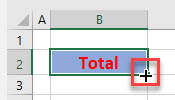
Drag the fill handle down or across the required rows or columns, and then, in the small drop down list in the right hand corner of your filled in cells, select Fill Formatting Only.
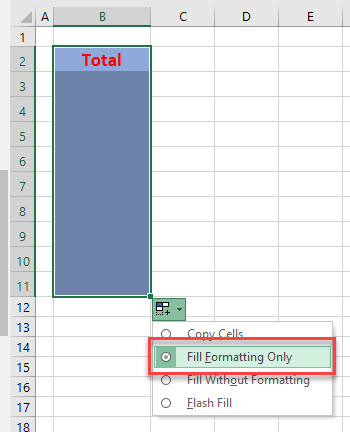
Copy Cell Formatting with Paste Special
You can also use Paste Special to copy the format of a cell to an individual or multiple cells.
Select the cell whose format you wish to copy, and then, in the Ribbon, select Home > Clipboard > Copy.
Select the cell or range of cells where you want to Paste the formatting, and then, in the Ribbon select Home > Clipboard > Paste > Paste Special.
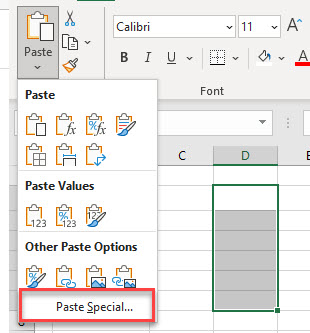
Select Formats and click OK.
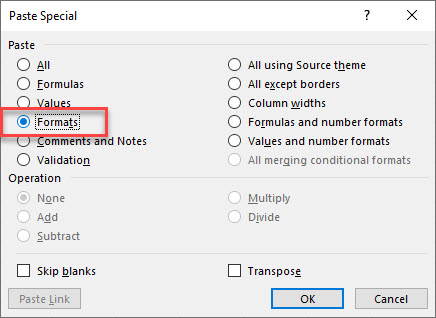
How to Copy Cell Formatting in Google Sheets
The format painter option in Google sheets is called Paint Format.
Select the cell whose format you wish to copy and then, in the Menu, select Paint Format.
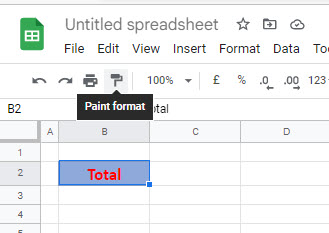
Click in the cell you want the formatting copied to, or click and drag the mouse to select a range of cells.
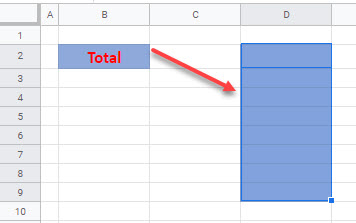
You cannot double-click on Format Paint to keep it switched on however.
You can also copy cell formatting in Google Sheets with Paste special.
Select the cell whose format you wish to copy.
Then, in the Menu, select Edit > Paste special > Format only.