Find the Location of a Named Range in Excel & Google Sheets
This tutorial will demonstrate how to find the location of a named range in Excel & Google Sheets.

When you have existing range names in Excel, you can view these range names and the cells that they refer to with Name Manager.
Find the Location of a Named Range in the Name Manager
1. First, open the Excel file that contains the named ranges.
2. Then, in the Ribbon, select Formulas > Defined Names > Name Manager.
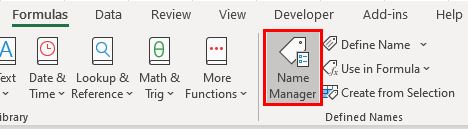
The Name Manager contains all the range names in the current workbook.

3. To see the range of cells that an individual range name refers to, click on the Name desired. The Refers to box at the bottom of the Name Manager will show the sheet name and the cell addresses of the named range.

You can also view the range of cells that each range name refers to by looking at the Refers to column in the Name Manager.

Find the Location of a Named Range in Google Sheets
With the Google sheet containing range names open, in the Menu, select Data > Named ranges.
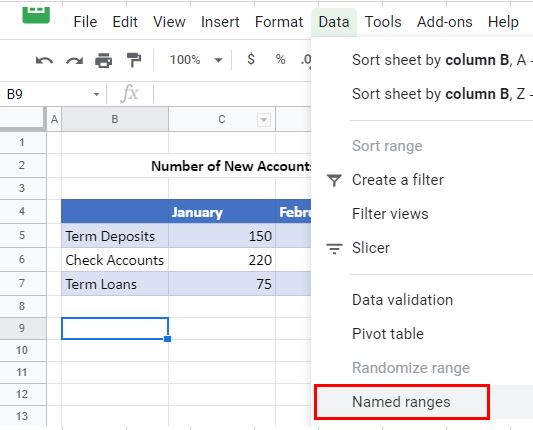
A list of all the range names that are contained in the Google Sheet will be shown down the right hand side of the sheet. The location of each named range is shown in the range indicated beneath each range name.
