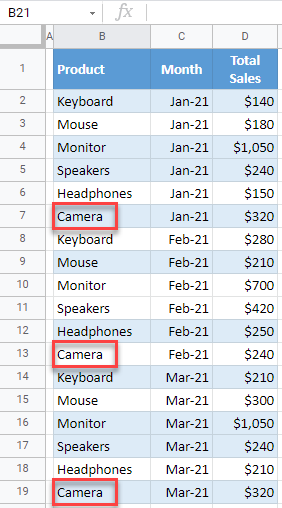Find and Replace Multiple Values in Excel & Google Sheets
This tutorial demonstrates how to find and replace multiple values in Excel and Google Sheets.
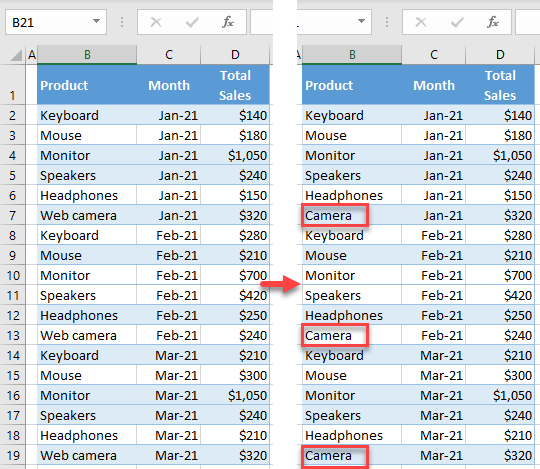
Find and Replace
In Excel, you can find and replace multiple cells at once containing a certain value. Say you have the following data set with sales data.
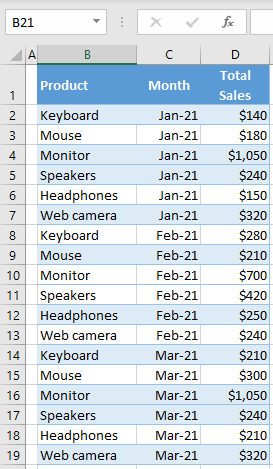
You want to replace all occurrences of Web camera with Camera in Column B (cells B7, B13, and B19).
- Select the range where you want to replace values (here, B2:B19), and in the Ribbon, go to Home > Find & Select > Replace…
Or, use the keyboard shortcut CTRL + F to open Find then navigate to Replace, or CTRL + H to jump to the Find and Replace menu immediately.
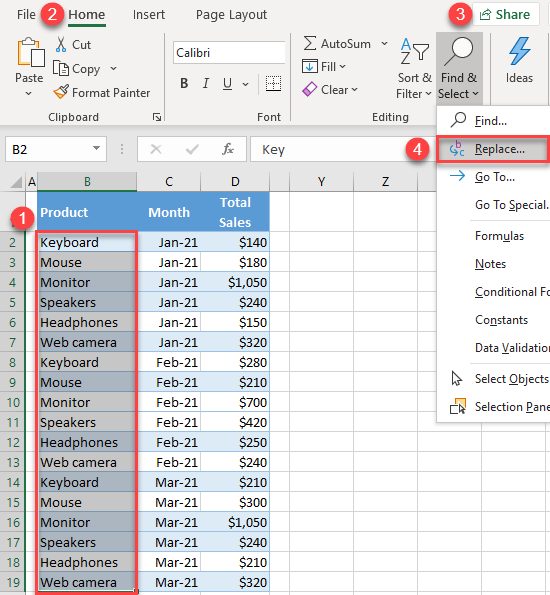
- In the Find and Replace window, enter a value you want to find (Web camera), and a value to replace it (Camera), and click Replace All.
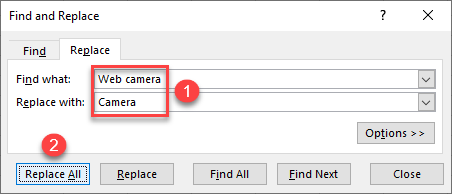
- You get a pop-up with information on how many cells were replaced with a new value (in this case, 3). Click OK.
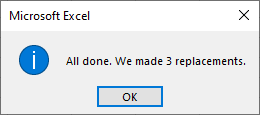
- Click Close to exit the Find and Replace window.
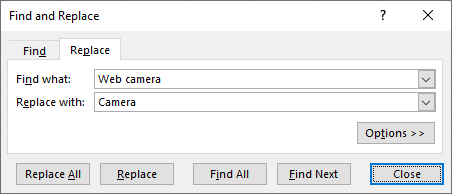
As a result, all cells that had Web camera, are now replaced with Camera (B7, B13, and B19).
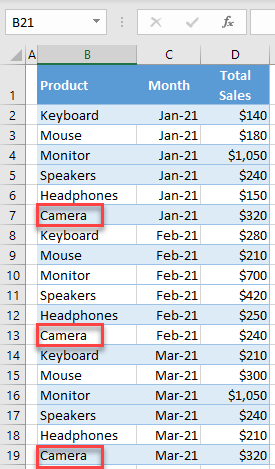
Note: Another option to replace multiple values is to use the SUBSTITUTE Function. Alternatively, you can use the VBA code to find and replace values.
See also: Find & Replace Question Marks and Asterisks
Find and Replace in Google Sheets
Similarly, you can also find and replace multiple values in Google Sheets.
- Select the range where you want to replace values (here, B2:B19), and in the Menu, go to Edit > Find and replace (or use the keyboard shortcut CTRL + H).
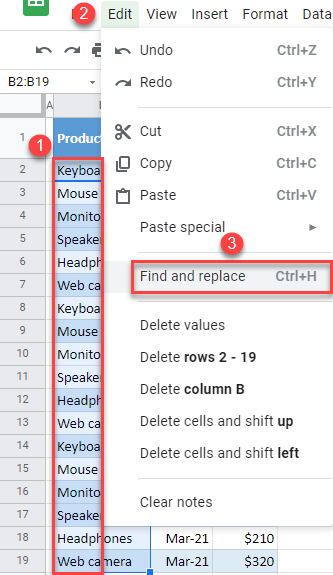
- In the Find and replace window, enter a value you want to find (Web camera), and a value to replace it (Camera), and click Replace All.
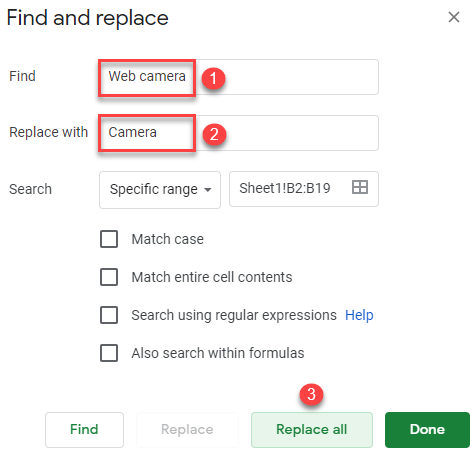
- At the bottom of the window, you get information on how many replacements were done (in this case, 3). Click Done to close the window.

The result is the same as in Excel, all occurrences of Web camera in Column B are now replaced with Camera.