How to Use Formula AutoComplete in Excel & Google Sheets
This tutorial demonstrates how to use formula autocomplete in Excel and Google Sheets.
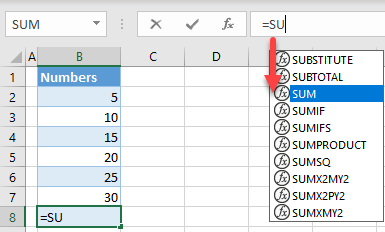
Use Formula AutoComplete
When inserting formula in Excel, you can type several first letters of the function in the formula bar, and use the suggestion to autocomplete the formula.
- Say that you want to use the SUM Function, to sum values from cells B2:B7, in cell B8. Select cell B2, and type =SU. You will get the list of functions starting with SU–.
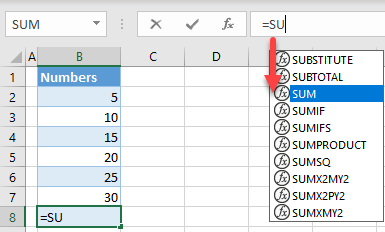
Note: You can also start typing the function (=SU) in a cell, apart from the formula bar.
- Now navigate with arrows down, until the SUM Function is highlighted and, press TAB on your keyboard, in order to autocomplete the function name.
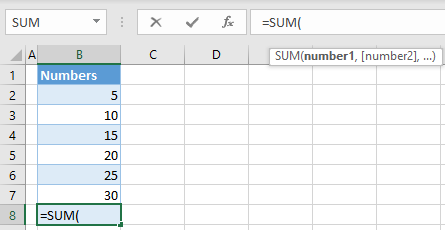
- Now you have the function, and you can also see input parameters. Select the range of cells to sum (B2:B7), close the bracket, and press ENTER.
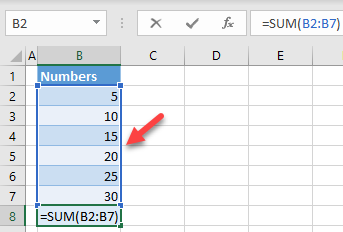
Finally, you have the complete function in cell B8.
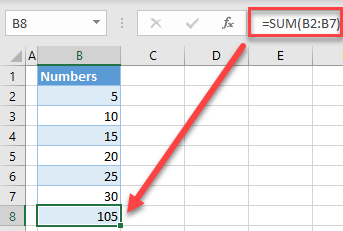
AutoComplete Formula in Google Sheets
Following exactly the same steps, you can autocomplete the formula in Google Sheets.