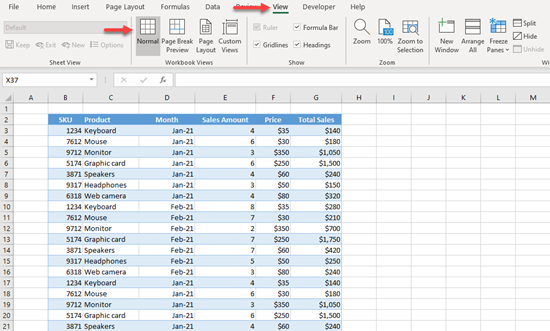How to Get Rid of Dashed / Dotted Print Area Lines in Excel
In this article, you will learn how to remove dashed print area lines in Excel.

Remove Dashed Print Area Lines
Once you’ve used the Page Break Preview view in Excel (View > Page Break Preview) to view and set page breaks, you’ll see dashed lines separating pages for printing, even when you go back to the Normal view.
Say you have the table below with page breaks as displayed.
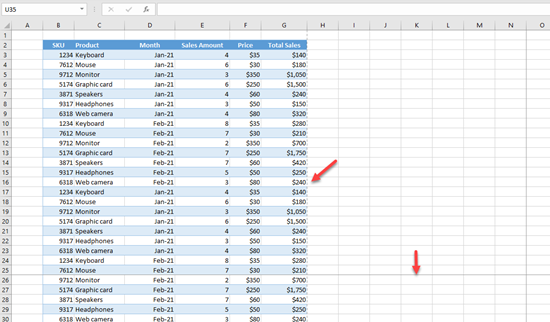
As you can see, there are page break lines between Columns G and H, and Rows 25 and 26. If you want to disable this in Normal view and remove dashed print area lines, follow these steps:
First, go to the File tab, and click on Options at the bottom of the left-side menu.
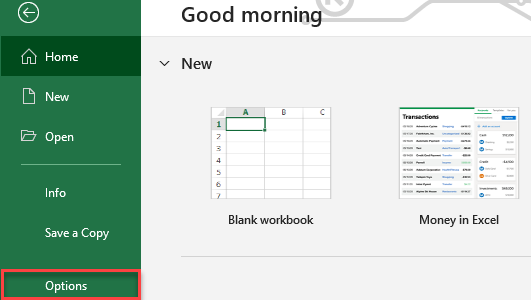
In the Options menu, go to Advanced, scroll down to Display options for this worksheet, uncheck Show page breaks, and click OK.
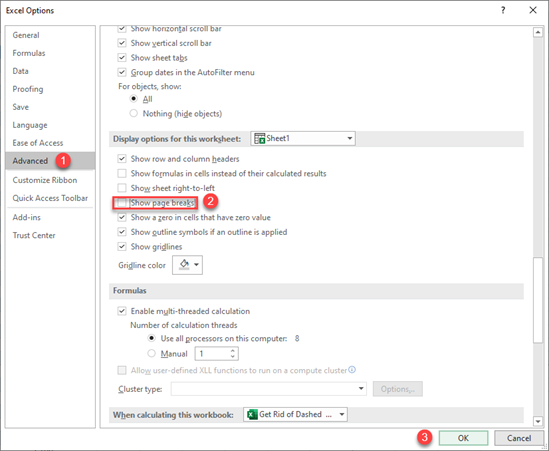
Page break lines are no longer showing in the Normal view.

You must ensure, that before going to Excel Options, you’re in Normal view. Check the View tab in the Ribbon and confirm that Normal is selected.