How to Insert a New Worksheet / Tab in Excel & Google Sheets
In this tutorial, you will learn how to insert a new worksheet in Excel and Google Sheets.
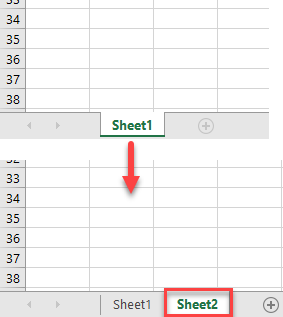
Insert a New Worksheet in Excel
In Excel, there are a few ways to add a new worksheet, like using the mouse, going through the Ribbon, right-clicking, using shortcuts, or running a macro. The first four are described below.
Use the Mouse to Insert a Worksheet
To add a tab with your mouse, go to the bottom of the page. In the left corner, you can see all the sheets in your workbook. Click on the plus button (New sheet), which is right next to Sheet1. A new tab is added and automatically named “Sheet” followed by a number.
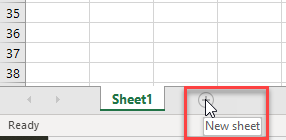
Go Through the Ribbon to Insert a Worksheet
To use this method, in the Ribbon, go to Home > Insert > Insert Sheet.
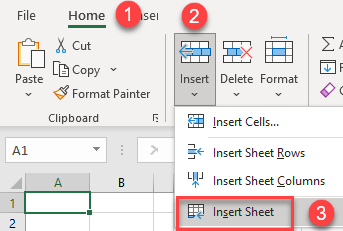
Right-Click to Insert a New Worksheet
To do this, go to the bottom of the page to Sheet1 and right-click it, then click on Insert.
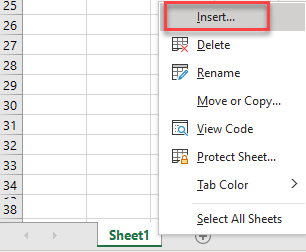
After you click on it Insert Window will appear, from there click on Worksheet and then click on OK. After this new worksheet will appear.
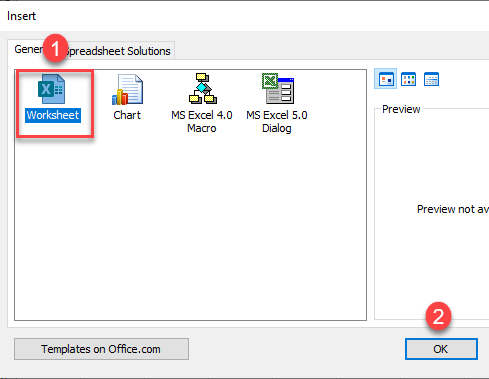
Use a Shortcut to Insert Worksheet
The first shortcut to use to add a new worksheet is ALT + SHIFT + F1, or you can use SHIFT + F11.
Insert a New Worksheet in Google Sheets
There are few simple ways to insert a new worksheet in Google Sheets.
Use the Mouse
One way is to use the mouse. Go to the bottom of the page, click the plus button in the left corner to add a new worksheet.
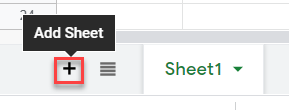
As a result, you now have a new worksheet (Sheet2).
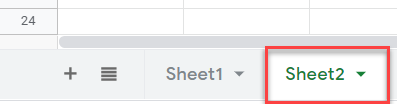
Go Through the Menu
Another way to add a new worksheet is via the Menu. Go to Insert and choose New sheet.
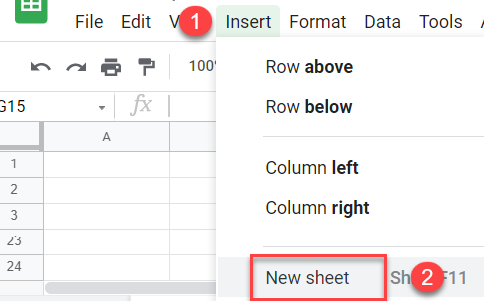
Use Shortcut Keys
The final and easiest way to add a new sheet is to use the SHIFT + F11 shortcut.