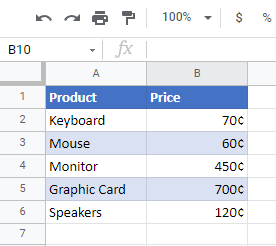How to Insert the Cent Symbol in Excel & Google Sheets
This tutorial demonstrates how to insert the cent symbol in Excel and Google Sheets.
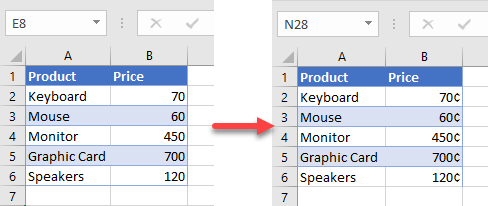
Insert Cent Symbol
You can insert a cent sign from Symbols, but with this method, you are able to insert a symbol in one cell at a time. After that, you can copy the symbol to the rest of the range. (You can automate this insertion with the VBA loop).
Say that you have the following data with the product names in Column A and the product prices in Column B.
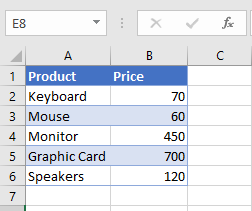
To format the numbers in Column B as amounts in cents follow the next steps:
- Select the cell where you want to insert the cent sign (e.g., B2) and in the Ribbon go to Insert > Symbol.
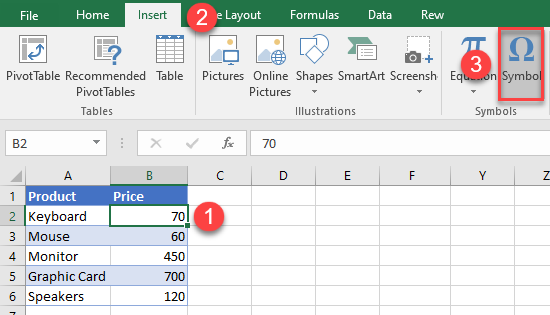
- In the Symbol window, (1) select the Latin-1 Supplement from the Subset drop-down menu, then (2) choose the Cent Sign ¢, (3) click on Insert, and (4) Cancel.
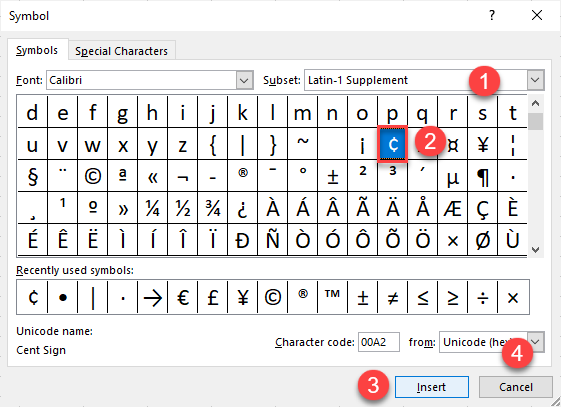
After that, the cent symbol will be inserted into cell B2.
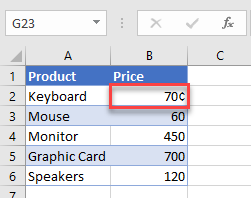
Custom Number Format
The easiest way to insert the cent sign to multiple cells at once is to use a custom number format. To do that just follow the next steps:
- To open the Format Cells window, (1) select the range where you want to insert a cent symbol, in the Ribbon (2) go to Home, and (3) click on the Number Format icon in the lower right corner.
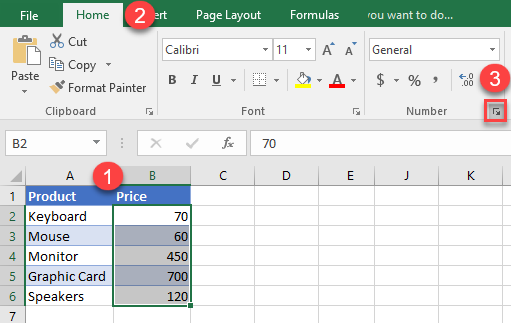
Or select the range where you want to insert a cent sign, right-click it and from the list choose Format Cells…

- This opens the Format Cells window. In it, (1) click on the Number section and in the category list, (2) click on Custom.
In the Type box, (3) enter 0¢ (press ALT + 0162 or copy the cent symbol). When done, (4) press OK.
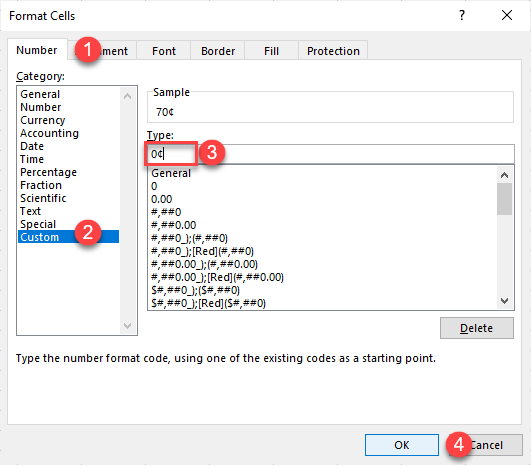
As a result, the cent sign will be inserted into the selected cells.
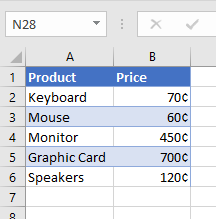
Cent Symbol Alt Code
You can enter special characters by typing in their shortcut code. To insert the cent symbol with this method, hold down the ALT key and enter 0162.
Cent Sign in Google Sheets
In Google Sheets, you can also insert a cent sign by formatting cells as currencies.
- Select the (1) range where you want to insert a cent sign (B1:B6), then (2) click on the More Formats icon (123) in the toolbar, (3) select More Formats, and (4) choose Custom number format.
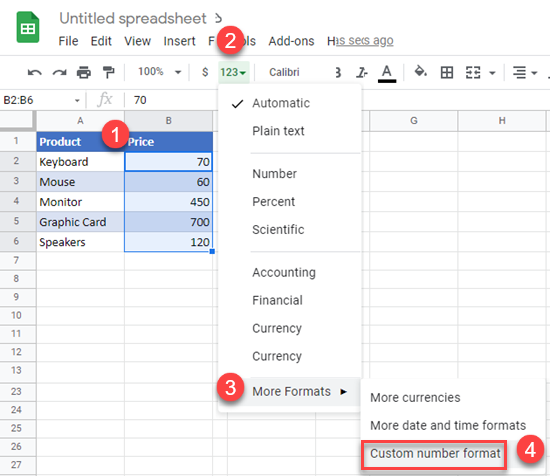
- In the Custom number formats window enter 0¢ (press ALT + 0162, or copy the cent symbol). When done, press Apply.
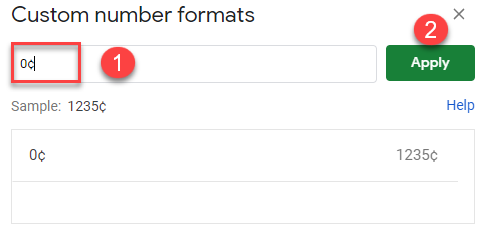
As a result, the cent sign will be inserted into the cells.