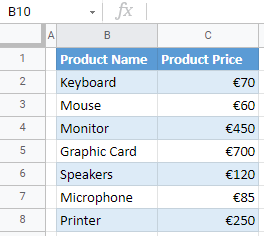How to Insert a Euro Symbol in Excel & Google Sheets
This tutorial demonstrates how to insert a euro symbol in Excel and Google Sheets.
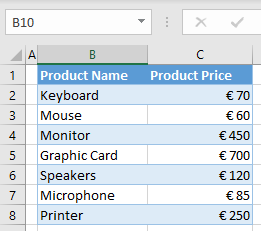
You can insert a euro symbol in Excel either by using the currency number format or by inserting a symbol.
Insert Euro Symbol
Currency Number Format
Say you have the following data set with Product Name in Column B and Product Price in Column C.

As you can see, numbers in Column C should be formatted as currencies (in euros), since you have prices there. To insert a euro symbol to the values in Column C, follow these steps:
1. Select a range with numbers (here, C2:C8), and in the Ribbon, go to Home and click on the Number Format icon in the bottom right corner of the Number group.
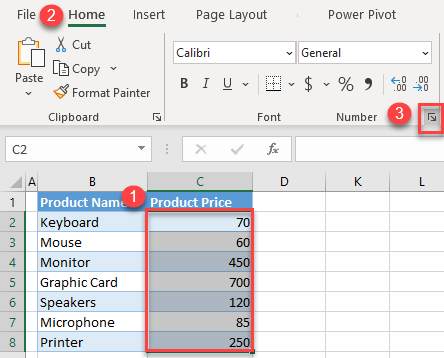
2. In the Format Cells window, choose the Currency category from the right side, click on the drop-down menu for Symbol, select € Euro, and click OK.

As a result, all numbers are formatted as currencies with a euro symbol. Note that the euro sign is positioned before the number.
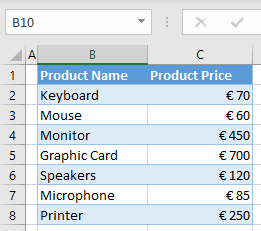
Insert Euro Sign as Symbol
Another way to add a euro sign is to insert it from Symbols. In that case, you can only insert a symbol in one cell at a time, then copy the symbol to the rest of the cells in the range. (If you do this often, you might want to automate the insertion with a VBA loop.)
1. Double-click a cell where you want to insert a euro sign (C2), and in the Ribbon, go to Insert > Symbol.
If you just select a cell and insert a symbol, it will automatically add it at the end of a cell’s value (here, 70€). Since you are inserting a currency symbol and it has to be before a number, double-click the cell to position the cursor before a number.
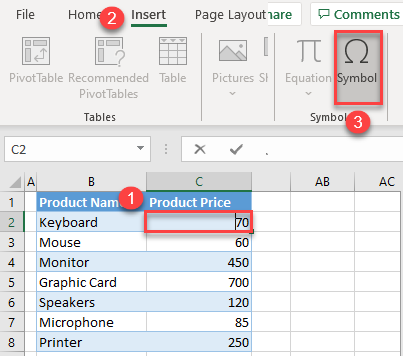
2. In the Symbol window, choose Currency Symbols from the Subset drop-down list, select the Euro symbol (€), and click Insert, then Cancel.
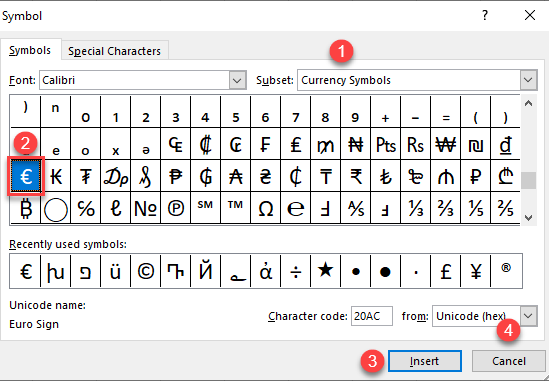
The final result is a euro symbol in cell C2, before the number. As you can see, when you insert a euro sign, Excel automatically recognizes the currency, and formats the cell as Currency.
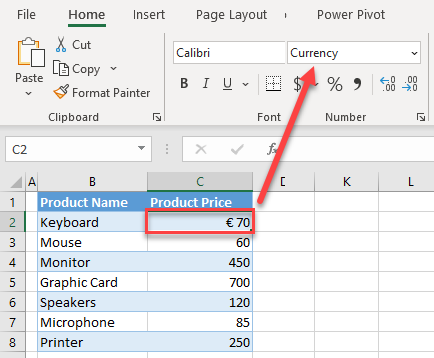
3. Now you can use the Format Painter to add a euro sign to the rest of the values in Column C.
To store the symbol as a character in the cell rather than a displayed format, change the cell format to text before Step 1 above.
Insert Euro in Google Sheets
In Google Sheets, you can also insert a euro sign into cells by formatting cells as currencies.
1. Select a range with numbers (here, C2:C8), click on the More formats icon (123) in the toolbar, select More Formats and click on More currencies.
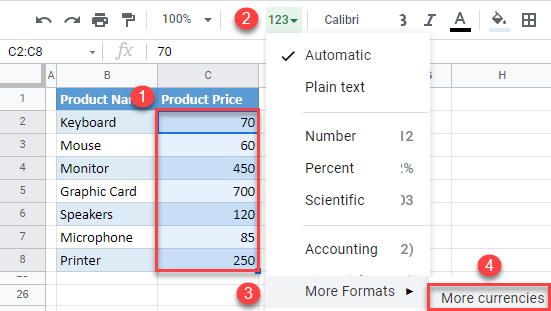
2. In the Custom currencies window, select euro, choose the format you want (€1,000), and click Apply.
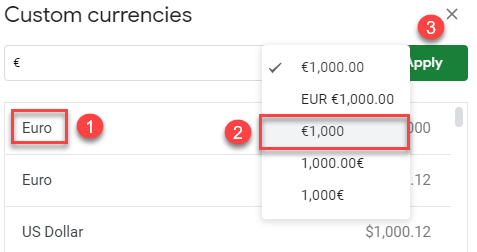
The result is the same as in Excel: All values in the selected range have a euro sign in front.