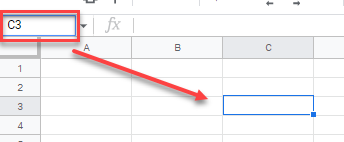Use Go To Command to Jump to Cell in Excel & Google Sheets
This tutorial demonstrates how to use the Go To command to jump to a cell in Excel and Google Sheets.
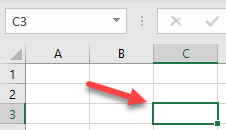
Jump to a Cell
To jump from cell A1 (or any other cell) to C3, follow these steps:
- Select cell A1, and in the Ribbon, go to Home > Find & Select > Go To (or use the keyboard shortcut CTRL + G).
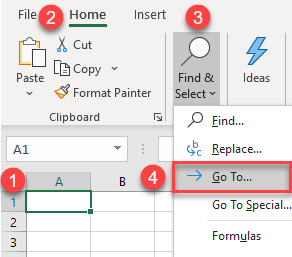
- In the pop-up window, enter the cell you want to jump to (here, C3) in the Reference field and click OK.
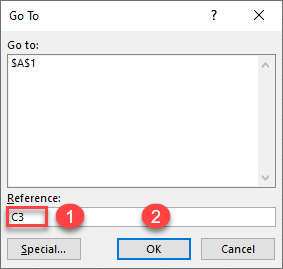
Now cell C3 is selected.
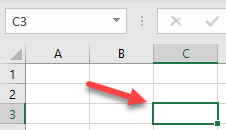
Use the Name Box
Another option is to enter a cell reference in the name box (to the left of the formula bar) and press ENTER.
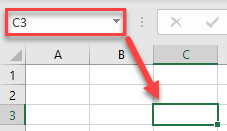
Jump to a Cell in Google Sheets
The name box can be used in Google Sheets in exactly the same way, but Go To functionality is available only in Excel.