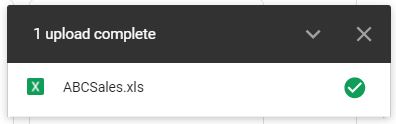How to Open Old Excel Files (.XLS) in Excel & Google Sheets
This tutorial will demonstrate how to open Excel files with the old extension (.xls) in Excel & Google Sheets.
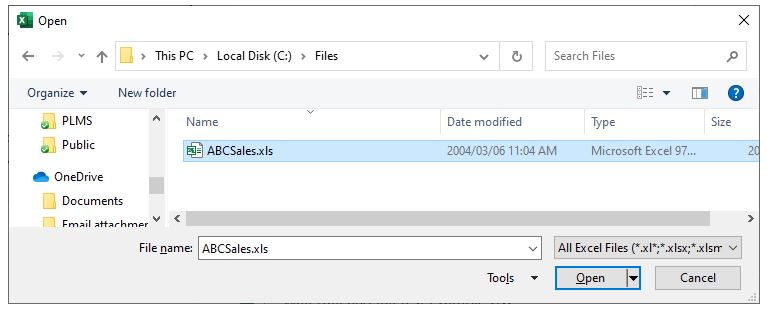
Open an XLS File From Windows Explorer
By default, an .xls file is associated with Excel by your PC. This means that when you double-click on a file in Windows Explorer, the file will automatically open in the version of Excel on your computer.
To open an .xls file from Windows Explorer, locate the file that needs to be opened, and then double-click on the file, or right-click on the file and select Open.
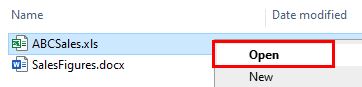
If the .xls file does not have an Excel icon displayed next to the file, it means that the .xls file is not associated with Excel and will not open when you double-click on the file, or when you right-click and select Open.
1. To solve this problem, right-click on the file and select Properties.
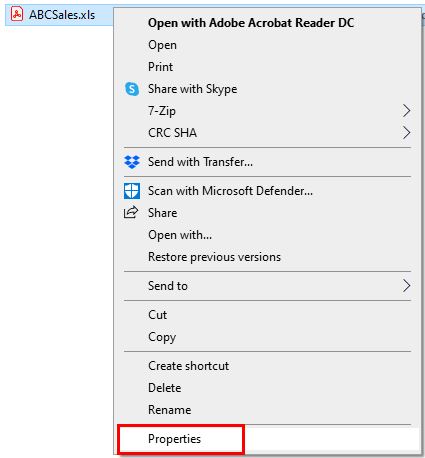
2. Next to Opens with, select Change.
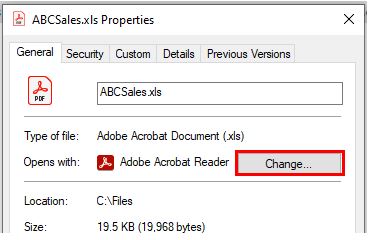
3. Select Excel from the list of available options, and then click OK.
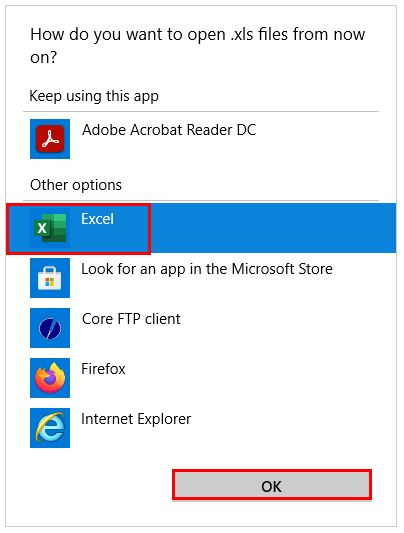
The file will now be associated with Excel.

NOTE: If Excel is not on the list of available options, there is a Browse on This PC option available to find Excel. (Generally, this should not be necessary.)
Opening an XLS File in Protected View
If you double-click to open an XLS file or use File > Open in Excel, the file may be opened in Protected View, as there may be a file block in place for that type of file.
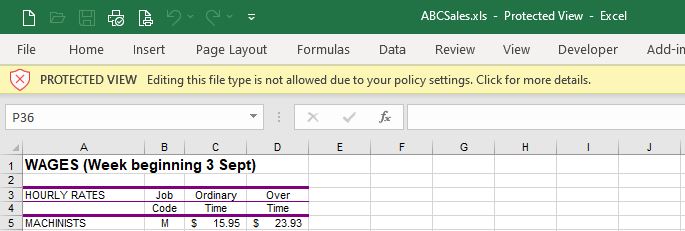
If this is the case, then Excel will not allow any editing or saving of the file; the file is in Protected View and can only be viewed but not amended.
1. To adjust the File Block settings, click in the yellow warning box where it says Click for more details.
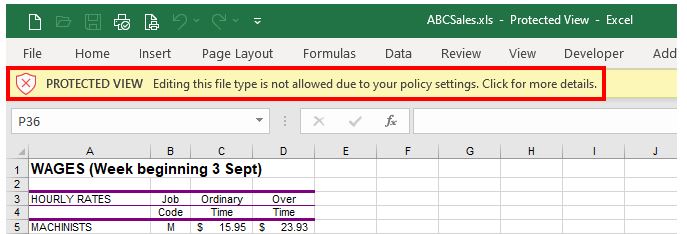
This will take use to the Info feature in the Backstage view in Excel.
2. To adjust your File Block settings, click File Block Settings.
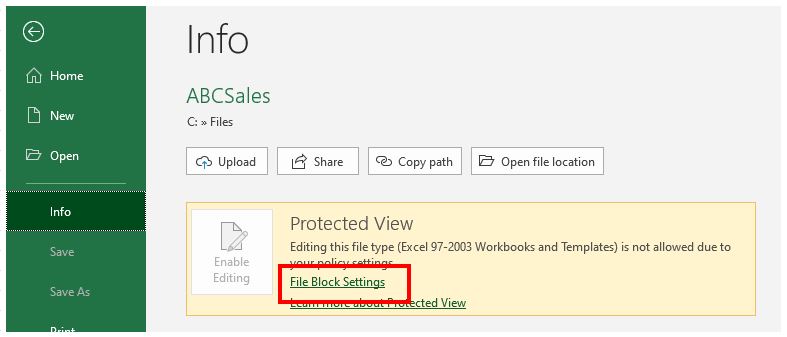
3. This will open the Excel Trust Center. Here you can (1) adjust the files that are blocked by removing the check marks from Save and Open, and then (2) click OK to apply the settings to Excel.
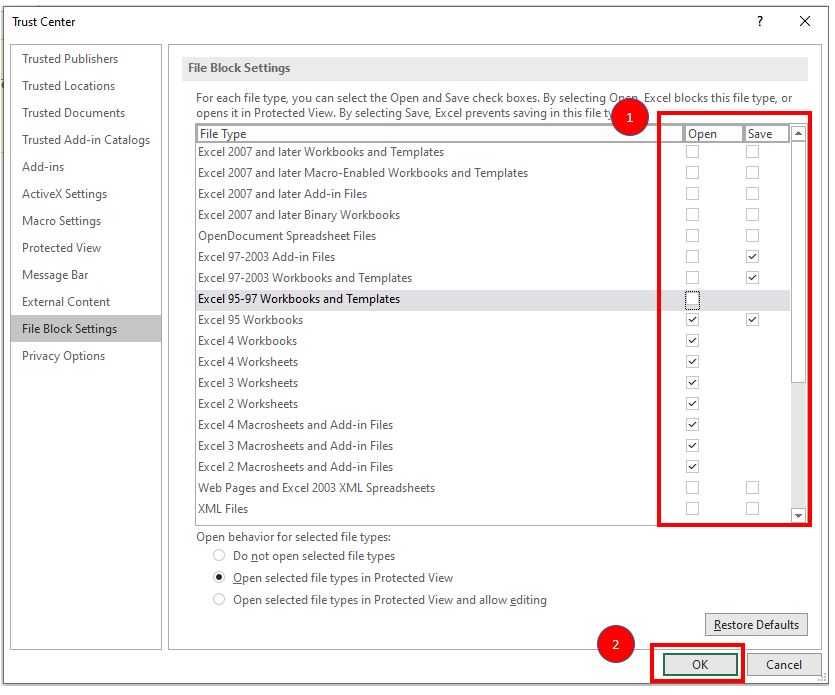
4. For the settings to apply to the file that is open, you need to close and reopen the file. The file will then open in Compatibility mode and is able to be edited and saved.
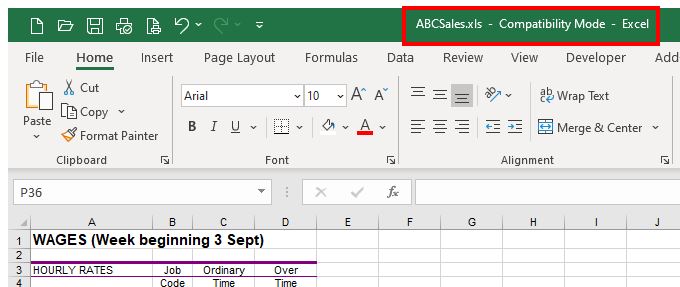
How to Open Old Excel Files in Google Sheets
You can open an .xls file from within an existing Google sheet, or from Google Drive.
Open an XLS File From Within Google Sheets
1. From within an existing Google sheet, in the Menu, click on File > Open.
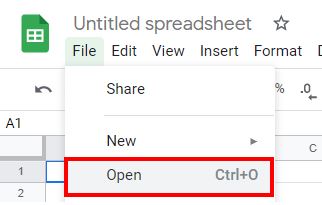
2. Select Upload, then click on Select a file from your device.
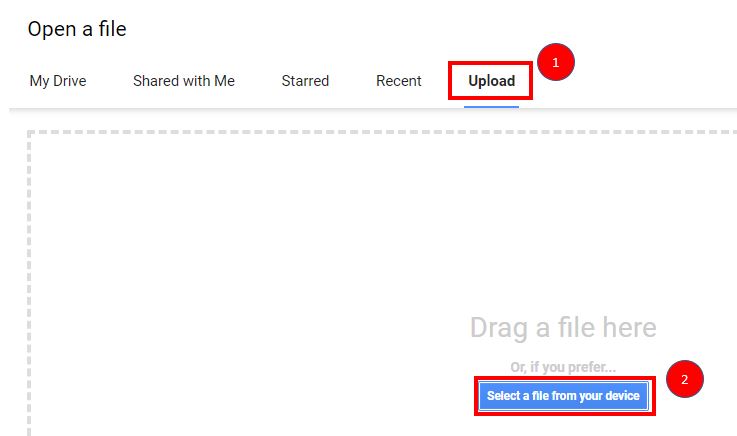
3. Then browse to the file you want to open and click Open.
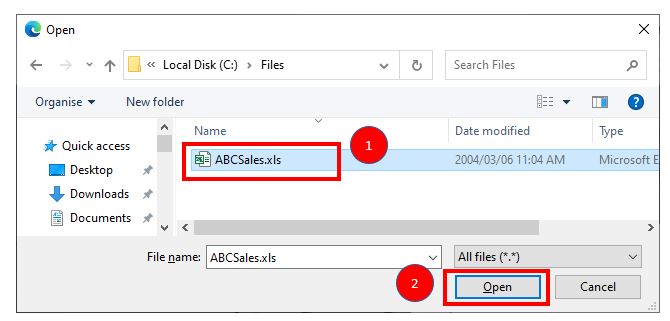
Google Sheets will start uploading the file and then display it on the screen.
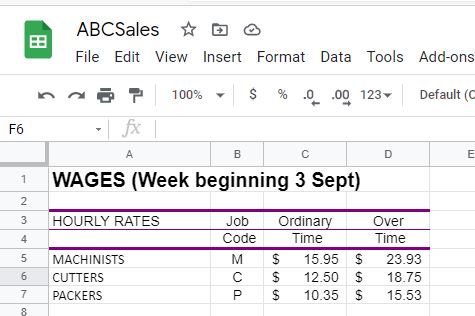
Open an XLS File From Google Drive
To open a file from Google Drive, you first need to upload the file to Google Drive.
1. Log into Google Drive and click on the New button.
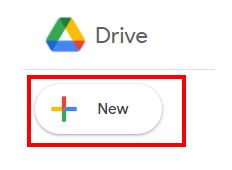
2. Click File Upload.
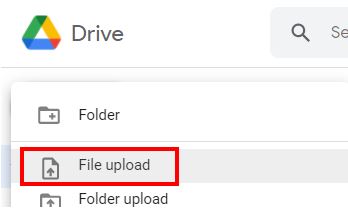
3. As done from within an existing Google Sheet, browse to the file you want to upload and click Open.
4. Once the file has uploaded, you can click on the file name to open the file in a Google sheet.