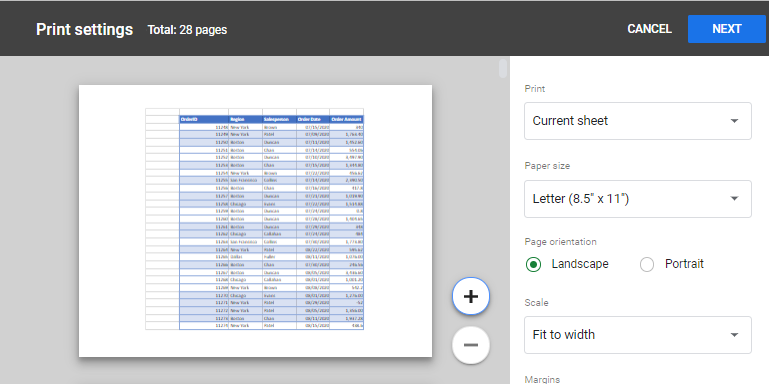Where is Print Preview in Excel & Google Sheets?
This tutorial shows where to find Print Preview in Excel and Google Sheets.
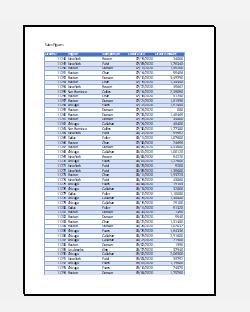
Print Preview via the File Menu
The Print Preview is now contained within the Print menu. The most usual way to get to Print Preview is via the File menu on the Ribbon.
- In the Ribbon, select File > Print.
- This will automatically show your worksheet in Print Preview mode.
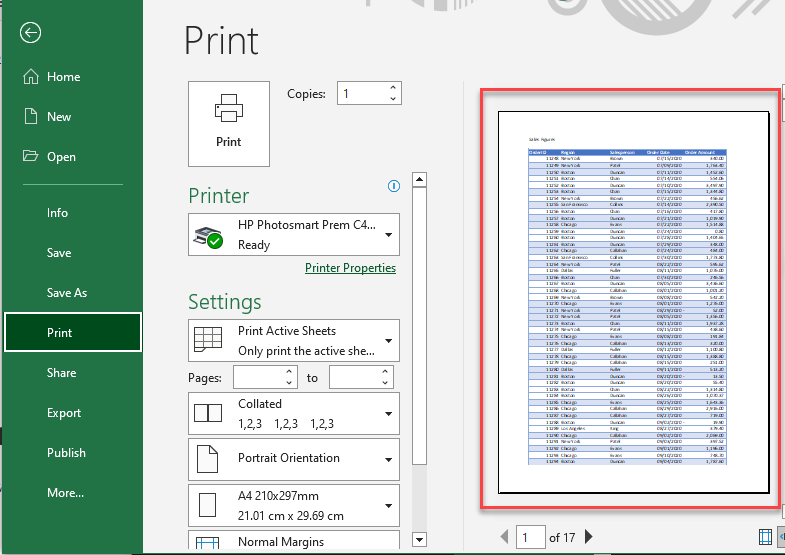
Print Preview in the Quick Access Toolbar
The Quick Access Toolbar is a useful toolbar that in the top right-hand corner of your Excel screen. You can customize this toolbar by adding additional buttons to it that contain the commands you frequently use. Print Preview can be one of these commands.
- In the drop-down list to the right of the Quick Access Toolbar, select Print Preview and Print.
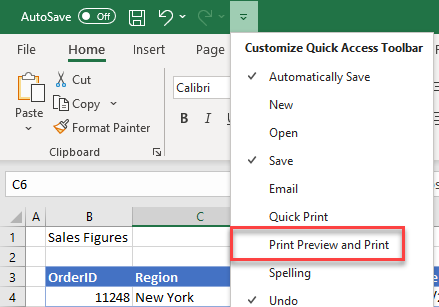
- The Print Preview and Print command will be added to your Quick Access Toolbar. You can now click on this button to go to Print menu and to Print Preview.

Print Preview From Page Setup
- In the Ribbon, select Page Layout > Page Setup and then click on the little box in the bottom right-hand corner of the Page Setup group to show the Page Setup dialog box.
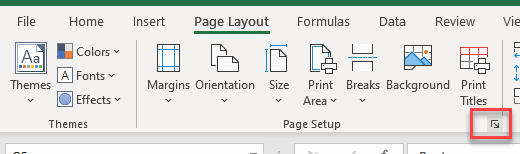
- In the Page Setup dialog box, select Print Preview.
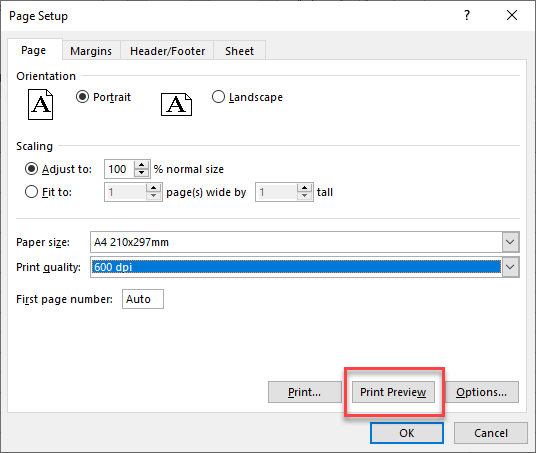
Where is Print Preview in Google Sheets?
To go to Print Preview in Google Sheets, click on the Print button in the toolbar, or press CTRL + P.
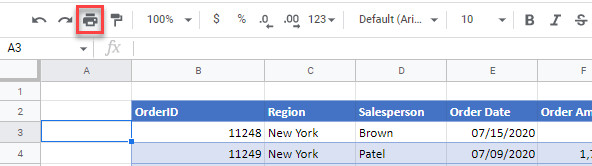
Your document will be displayed in Print Preview mode.