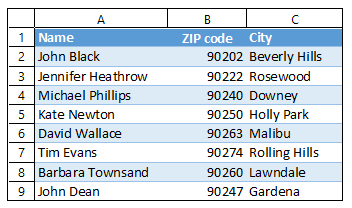How to Print Row Numbers / Column Headings in Excel
In this tutorial, you will learn how to print row numbers and column letters in Excel.
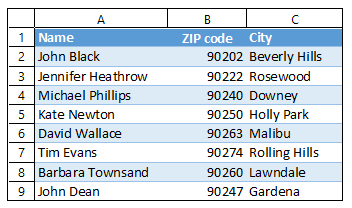
If you want to print row numbers and column letters in Excel, you need to change the settings, either in Page Layout or in Page Setup, before printing the document.
Page Layout
Say you have the following data in Excel and want to print it together with row numbers and column headings.
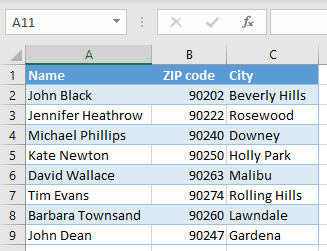
In order to change page layout settings, in the Ribbon, go to Page Layout, and under Sheet Options, check Print.
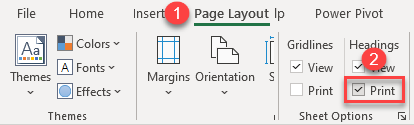
As a result, row numbers and column letters are printed together with other data in the sheet, as you can see in the picture below.
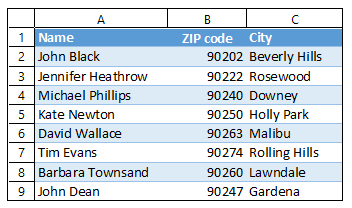
Page Setup – Print
Another way to achieve the same is to follow these steps:
1. In the Ribbon, go to File > Print (or use the keyboard shortcut CTRL + P).
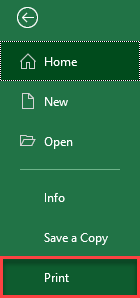
2. Click on the Page Setup in the Settings part.
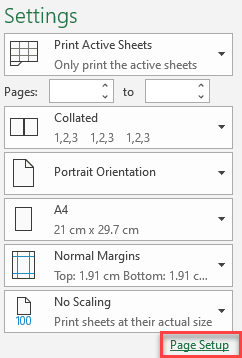
3. In the Page Setup window, go to the Sheet tab, check Row and column headings, and click OK.
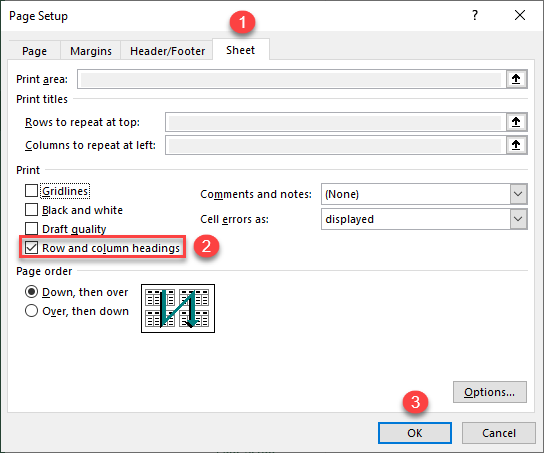
The result is the same, as using the previous option: Row numbers and column letters are printed.