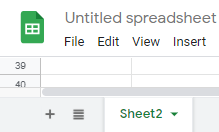How to Separate / Split Sheets in Excel & Google Sheets
This tutorial demonstrates how to separate sheets in Excel and Google Sheets.
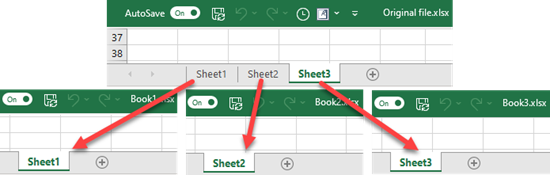
The individual pages of an Excel document are called worksheets. When you have several worksheets in one file, you can separate the sheets into new or existing workbooks using Move or Copy options.
Move to a New Workbook
Say you have a workbook with four worksheets.
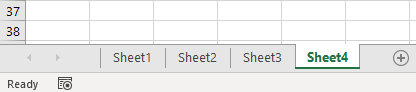
To move Sheet4 into a new workbook, follow these steps:
1. Right-click the sheet you want to move (Sheet4), and choose Move or Copy.

2. In the Move or Copy window, choose (new book) from the drop-down list and click OK.
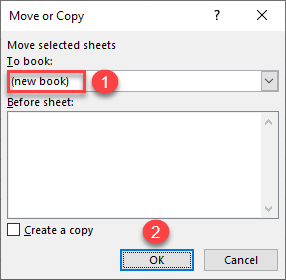
This creates a new workbook, and Sheet4 is moved from the original file to the new one.
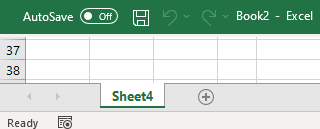
Now, you can now save the new workbook and modify Sheet4. As you can see above, the names of newly created workbooks are generated automatically (Book1, Book2, etc.).
Move to Existing Workbook
You can also move a sheet into an existing workbook. For example, to move Sheet3 to the workbook Book2, follow these steps:
1. Make sure both the original and target (here, Book2.xlsx) workbooks are open.
2. Go to the original workbook, right-click the sheet you want to move (Sheet3), and choose Move or Copy.
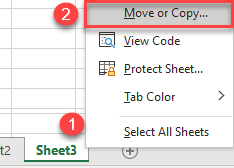
3. In the Move or Copy window, choose a workbook where you want to move the sheet (Book2.xlsx), select (move to end) in the Before sheet box, and click OK. Since there are existing worksheets in the selected workbook, select where you want to position a new sheet (before certain sheet or at the end).

4. Go back to the Book2.xlsx workbook. Sheet3 is moved from the original file to this one, after Sheet4.
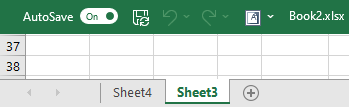
Copy a Worksheet
You can also copy a worksheet into another workbook. A copied worksheet is both kept in the original file and copied to a new or existing workbook. Say you want to copy Sheet2 to the workbook Book2.xlsx.
1. Start by opening a target file (Book2.xlsx), just like the previous case. Right-click the sheet you want to copy (Sheet2), and select Move or Copy.
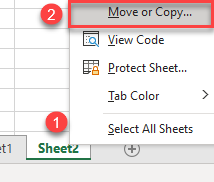
2. In the Move or Copy window, (1) choose where you want to copy the sheet (Book2.xlsx), (2) position the worksheet in the target workbook (move to end), (3) check Create a copy, and (4) click OK.
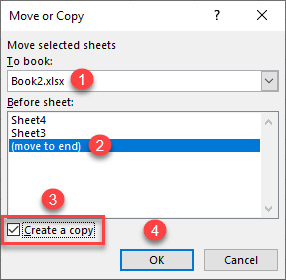
The worksheet is copied to another workbook, and also kept in the original file.
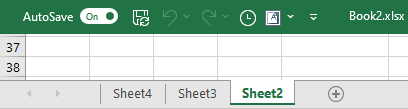
To move or copy sheets within a macro, see VBA Copy Worksheet.
Copy to a New File in Google Sheets
In Google Sheets, you can’t move a sheet between files, but you can copy a sheet to a new or existing file. To copy Sheet2 to a new file:
1. Right-click on the sheet you want to copy (Sheet2), or click the arrow next to the sheet name.
2. In the Menu, choose Copy
3. Then click New spreadsheet.
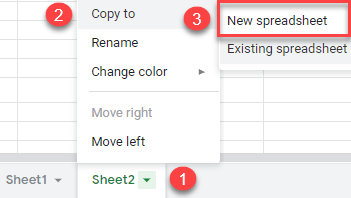
As a result, Sheet2 is now copied to a new file (Untitled spreadsheet).