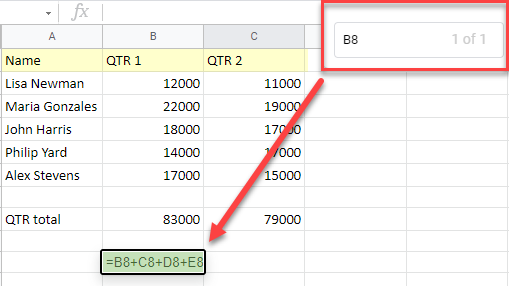How to Show Dependent Tracer Arrows in Excel & Google Sheets
In this tutorial, you will learn how to display dependency tracer arrows (showing which cells depend on the current cell) in Excel and Google Sheets.

Show Dependency Tracer Arrows in Excel
Dependent cells contain formulas that refer to other cells. For example, if cell B8 contains the formula =B2, cell B8 is dependent on cell B2.
You can use Trace Dependents commands to graphically display and trace the relationships between cells and formulas with tracer arrows. The Trace Dependents feature shows arrows to indicate which cells are affected by the value of the currently selected cell. This helps a lot when you are checking formulas for the accuracy or finding the source of an error. Follow these steps to show formula relationships between cells:
1. The first step is to select the cell for which you want to show dependency tracer arrows (indicating which other cells’ values are based on the value of that cell).
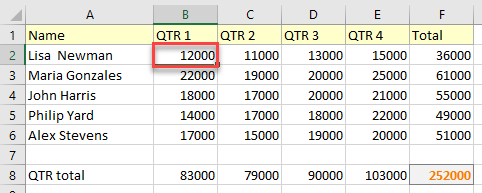
2. Then in the Ribbon, go to Formulas and choose Trace Dependents (from the Formula Auditing group).
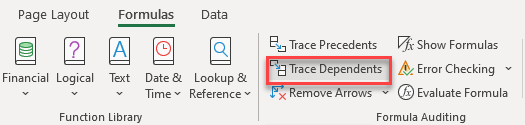
Dependency tracer arrows will appear for the selected cell. You can see below, for this example, that there are two cells that depend on the selected cell. (Lisa’s QTR 1 revenue affects the total revenue for that employee and the total revenue for that quarter.)

3. If there is more than one layer, you can click on Trace Dependents (in the Ribbon) again and it will show other layers with new tracer arrows.

Note: You can use a VBA loop to trace multiple cells without clicking on each cell.
When you’re done, hide the arrows to view your spreadsheet without them.
Show Dependency Tracer Arrows in Google Sheets
The Trace Dependents feature is not available in Google Sheets, but there is a workaround to show the relationships between cells and formulas.
1. In the Menu, click on View, and from the drop-down menu choose Show formulas (or use the CTRL + ` shortcut).
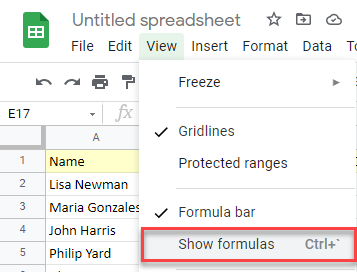
2. After that, use CTRL + F shortcut to open Find in sheet box. In it, enter the cell for which you want to find dependent cells. If there is a dependent cell, it will be highlighted.