What Are Gridlines? How to Show / Hide in Excel & Google Sheets
This tutorial will demonstrate how to show and hide gridlines in Excel and Google Sheets.

Gridlines are the horizontal and vertical gray lines in your worksheet that allow you to see the separation of cells in Excel. They make it easy to navigate through cells and read the data contained within each cell.
Hide Gridlines
By default, the gridlines in an Excel worksheet are visible.
To hide the gridlines in the current worksheet, in the Ribbon, select View > Gridlines and uncheck the check box.
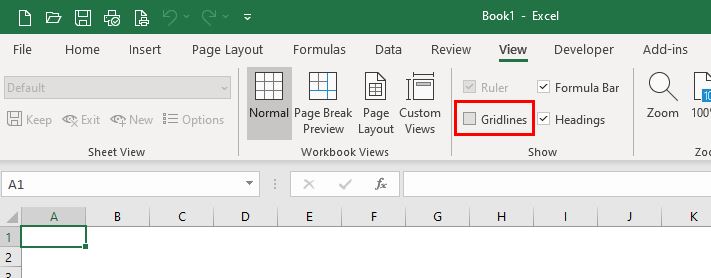
This will hide the gridlines for the current worksheet only. We can have them on or off in the entire worksheet; we cannot have some parts of worksheet showing gridlines and others not showing gridlines.
1. Alternatively, in the Ribbon, select File > Options > Advanced and scroll down to Display options for this worksheet.
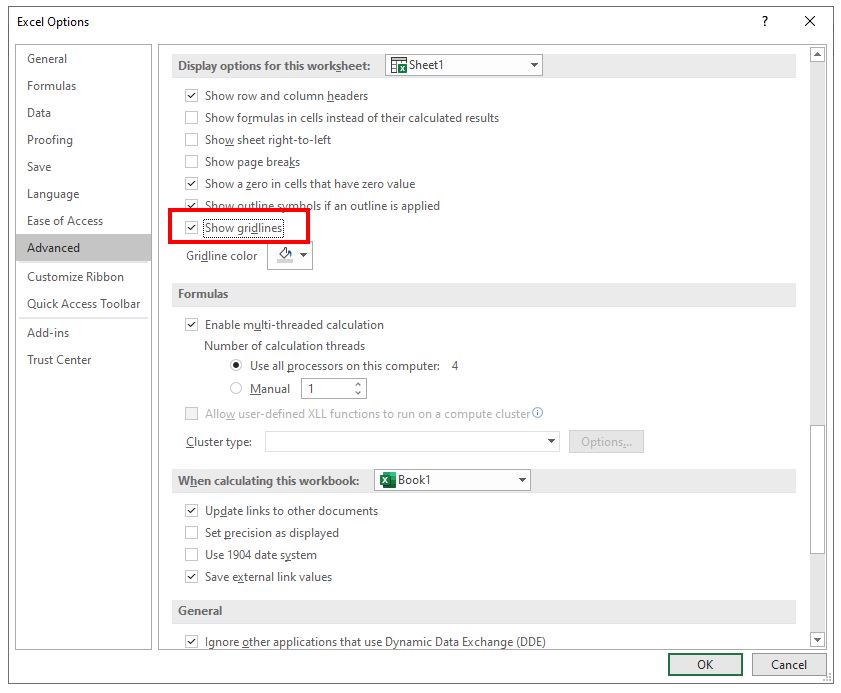
2. Uncheck the Show gridlines check box.
Note that this will only hide the gridlines for the worksheet that you have selected. To hide the gridlines from a different sheet, you can select the sheet in the Display options for this worksheet drop down list.

To hide gridlines from more than one sheet at a time, we can select the sheet tabs within Excel to group the sheets together.
1. Click on the first sheet tab, then hold down the SHIFT key and click on each sheet tab to add to the group.

2. In the Ribbon, select View>Gridlines and uncheck the check box.
3. Click on one of the sheet tabs to remove the grouping. The gridlines for all selected sheets will now be hidden.

Hiding Gridlines With Fill Color
If we change the background color of a range of cells, the gridlines of those cells will no longer be visible.
1. Select the range of cells whose gridlines you want hidden.
2. In the Ribbon, select Home > Fill Color and select the background color for the range of cells.

In the above example, we have chosen white as the background color. This effectively hides the gridlines for the range of cells while keeping the default background color (white).
How to Hide Gridlines in Google Sheets
Hiding and showing gridlines in Google Sheets is very similar to Excel.
1. In the Menu, select View > Gridlines.

2. Click on Gridlines to remove the check mark and hide the gridlines for the current sheet only.
Google Sheets does not have the option to select multiple sheets.