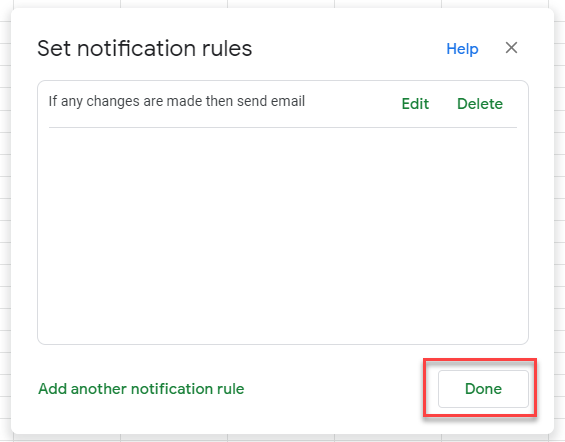How to Track Changes in Excel & Google Sheets
This tutorial will demonstrate how to track changes in Excel and Google Sheets.
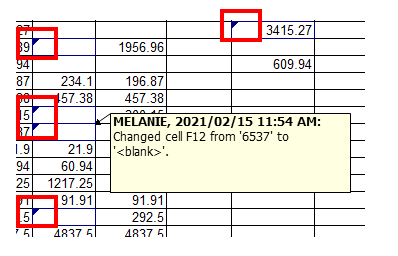
Track Changes in Excel has been replaced with a feature called co-authoring, which is a replacement for shared workbooks. However, you can still use the old Track Changes and shared workbooks feature in Excel 365; just unhide the feature to do so.
With an older version of Excel (2016/2013), the Track Changes feature can be found in the Review tab on the Ribbon.
Tracking Changes in Excel
1. In the Ribbon, select File > Options > Quick Access Toolbar.
2. In the Choose commands from drop-down list select All Commands.
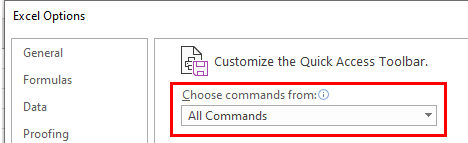
3. Scroll down and select Track Changes (Legacy) and click Add to add it to the Quick Access Toolbar. Then click OK.

4. In the Quick Access Toolbar, select Highlight Changes.

5. Then in the dialog box, make sure that “Track changes while editing. This also shares your workbook.” is checked.
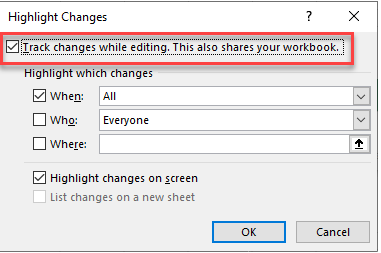
6. Click OK and then click OK to save the workbook. The title bar in Excel now shows the workbook as shared.
![]()
When any cell in the workbook is amend, a note will be attached to the cell. The note is displayed as a small triangle in the top left hand corner of the relevant cell. It shows the previous content of the cell, the new content, the name of the user who changed the cell, and the time and date that the content in the cell was changed.
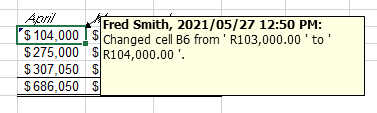
Accepting or Rejecting Changes
1. To accept or reject changes in a workbook, in the Quick Access Toolbar, select Track Changes (Legacy) > Accept/Reject Changes.
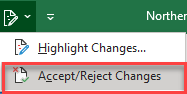
2. Select the Changes to Accept or Reject and then click OK.
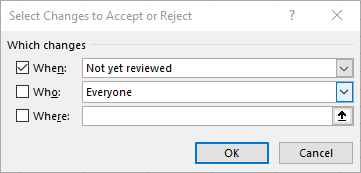
3. Excel will now show each change in a dialog box on the screen. Click Accept or Reject for each change. Excel will close the dialog box once each change has been reviewed.
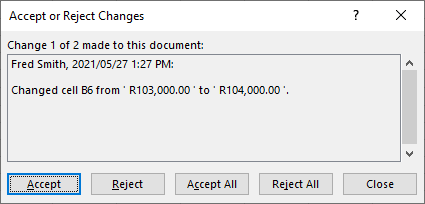
Turn Off Track Changes
To switch off the Track Changes option, in the Ribbon, select Review > Protect > Unshare workbook..
NOTE: This will remove all the tracked changes in the workbook!
How to Track Changes in Google Sheets
1. Open the Google sheet you want to track and then, in the File menu, select Version history > See version history.
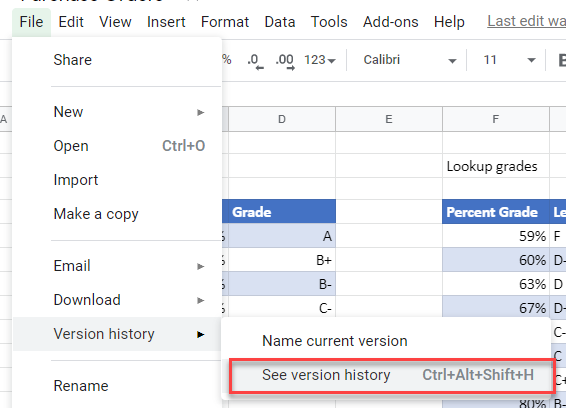
The version history of the sheet will be shown on the right hand side of the screen with the changes since the last version highlighted on the screen.

2. Click on one of the versions to see what it was and what changes were made. Click Restore Version to go back to that version of the file.
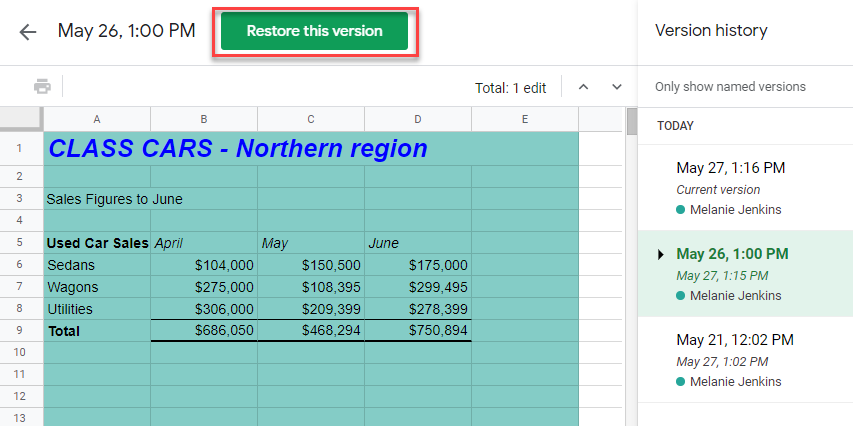
3. If the Google sheet is shared with other users, you may wish to receive notifications when changes are made to the sheet. In the File menu, select Tools > Notifications.
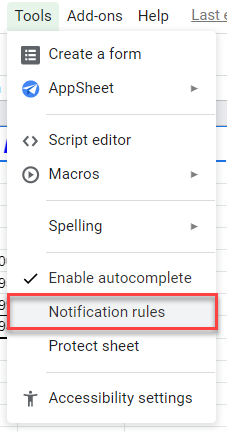
4. Select the options required and click Save.
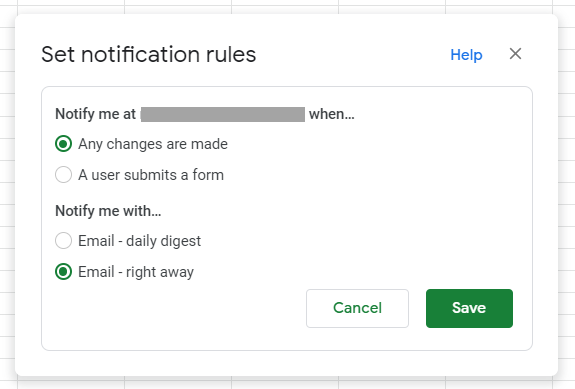
5. The notification rules are displayed in the Set notification rules dialog box. Select Edit or Delete to amend the rule or Add another notification to add a further rule. Click Done when complete.