Turn Off / Disable / Remove AutoFill in Excel & Google Sheets
In this tutorial, you will learn how to turn the AutoFill option off in Excel.
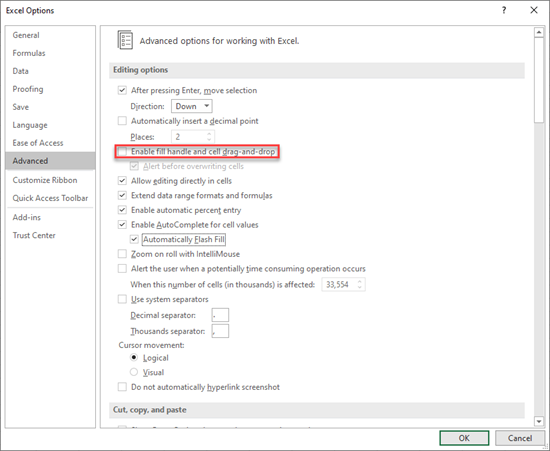
By default, the AutoFill option is enabled in Excel. If you want to disable AutoFill, you need to change Excel settings.
- First, open Excel and select Options at the end of the menu. (If you are already in Excel Workbook, you need to select File > Options.)
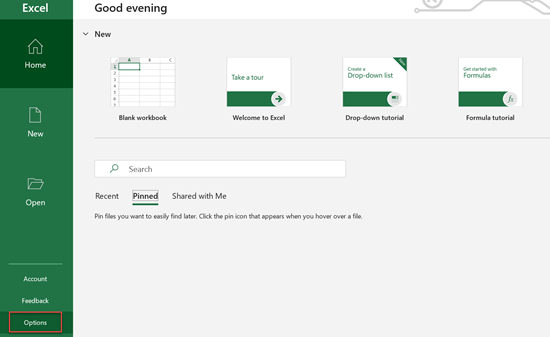
2. Now, select Advanced and go to the Editing options section. Here we must ensure that option Enable fill handle and cell drag-and-drop is unchecked and (3) click OK.
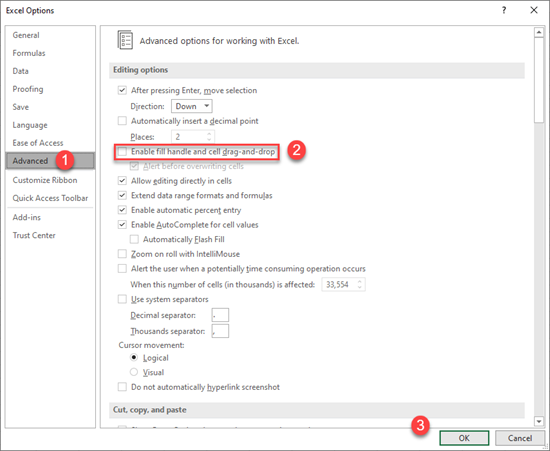
Now, if you try to use the fill handle to drag values down in cells A1 and A2, you’ll see that there is no fill handle option.
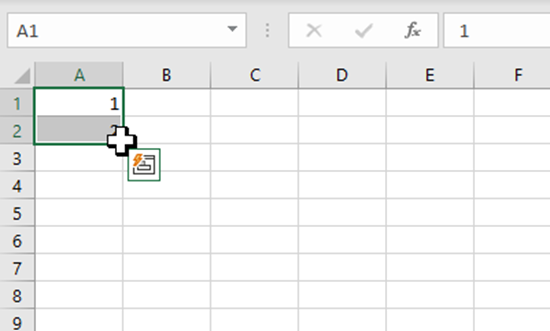
Disable AutoFill in Google Sheets
In Google Sheets, there are no settings similar to Excel to turn Smart Fill off, but there is an option to disable autofilling numbers. If you want to drag two selected numbers down and just copy them rather than continuing to increase the numbers, you can hold CTRL and drag them down.
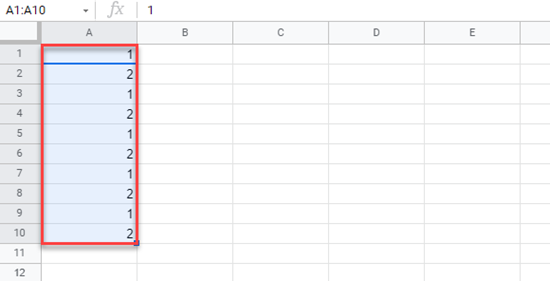
Now, instead of getting numbers array (1, 2, 3, etc.), you get two numbers copied down the cells.