How to Turn On or Change AutoCorrect in Excel
This tutorial demonstrates how to turn on or change AutoCorrect in Excel.

Turn On AutoCorrect
AutoCorrect is a feature in Excel that corrects correct typos, incorrect capitalization, accidental use of CAPS LOCK, and misspelled words. It can also insert symbols and other pieces of text automatically.
By default, the AutoCorrect feature is enabled in Excel, but it can be turned off. In that case, follow these steps to turn it back on:
1. In the Ribbon, go to File > Options.
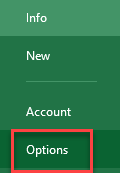
2. The Excel Options window will open. From the menu on the left, choose Proofing. Then under AutoCorrect options section, click AutoCorrect Options…
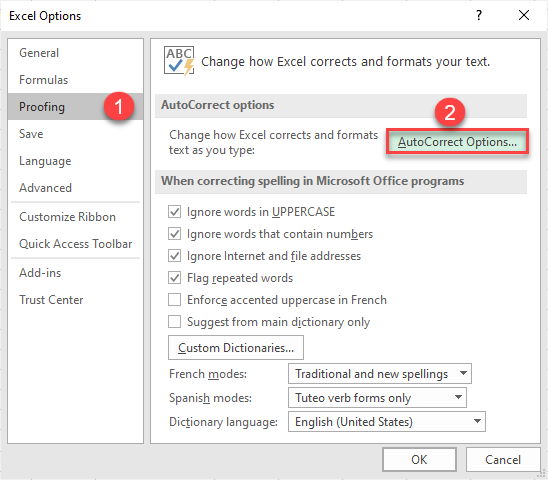
3. In the AutoCorrect window, check the box for Replace text as you type, and click OK.

Add or Delete AutoCorrect Entries
The AutoCorrect feature uses a list of typical misspellings and symbols; you can add, change, or delete the words or symbols on the list.
1. In the Excel Options window, click on Proofing, and in the AutoCorrect options section, click AutoCorrect Options…
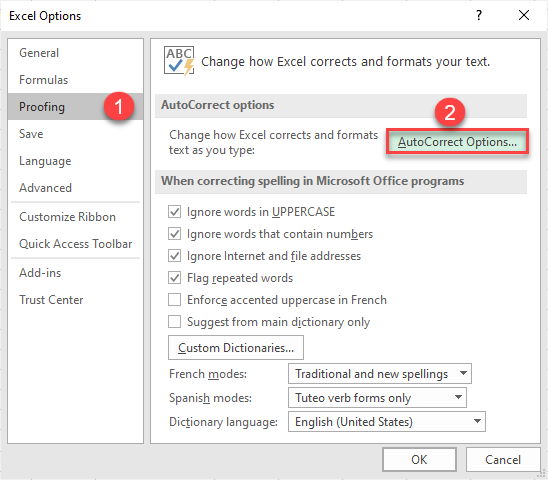
2. The AutoCorrect window will open. To add a new word to the list, in the Replace box, (1) enter a word or phrase you often misspell (e.g., realy) and in the With box, (2) enter the correct spelling of the word (really). When done, (3) click Add and (4) OK.
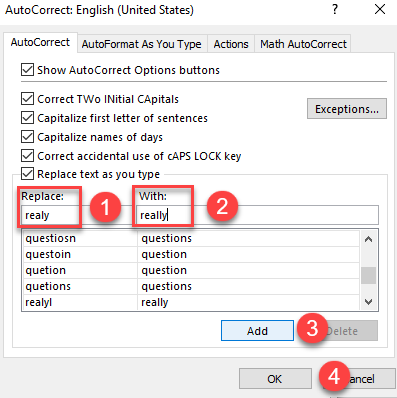
To delete an entry, (1) select it from the list, then (2) click Delete and (3) OK.
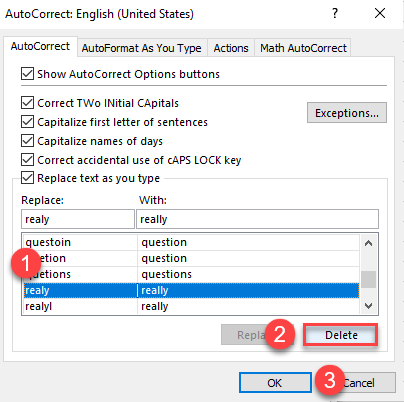
Exceptions
There is also an Exceptions list that tells spellchecker not to automatically replace items it thinks are misspelled. To access the list, in the AutoCorrect window click on Exceptions…
You can also change this list by adding, deleting, or changing the entries. The process is the same as for the AutoCorrect list.

Edit Math AutoCorrect
Excel has a long list of shortcuts you can use for inserting math-specific characters. To change that list, follow these steps:
1. In the Ribbon, go to Insert > Symbol.
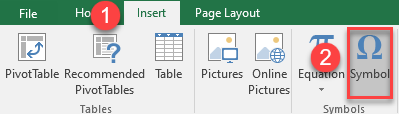
2. From the Symbol list (1) choose the symbol, (2) press the Insert, and (3) Cancel. After this, the symbol is added to the cell.
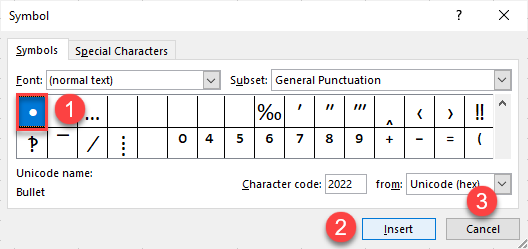
3. After that, select the symbol, right-click it and choose Copy (or use the CTRL + C shortcut).
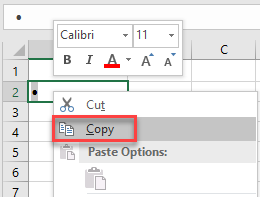
4. Now, in the AutoCorrect window (1) open the Math AutoCorrect section. In the Replace box (2) enter the shortcut you want to use, and in the With box (3) paste the symbol. After that, (4) click Add and (5) OK to finish.
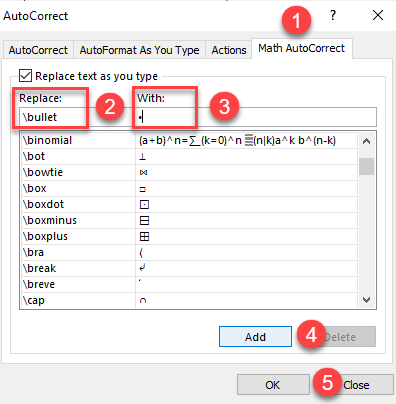
To delete an item from the list, (1) select the item you want to remove, and (2) click the Delete button. When done, (3) press OK.
