How to Unprotect a Workbook in Excel
This tutorial will demonstrate how to unprotect a workbook in Excel.

Unprotect a Workbook
One of the features Excel provides is to protect your workbooks with a password, but sometimes it is necessary to unprotect the file in order to correctly apply changes. If the file is yours and you have the password, follow these steps to unprotect the workbook and make changes.
- In the Ribbon, go to Review and click on Protect Workbook.
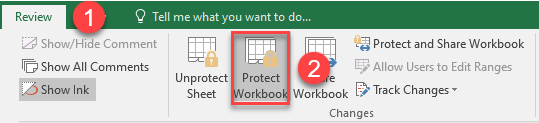
- After that, in the Unprotect Workbook window enter the password and press OK.
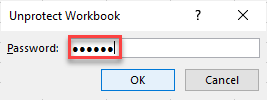
As a result, the workbook is unprotected, and the back color of the Protect Workbook icon will change from dark gray to light gray.
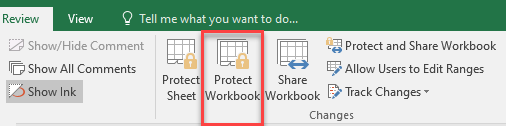
Note: You can use VBA code to unprotect a workbook in Excel.