VBA For Each Examples (Quick Reference)
In this Article
This tutorial will show you examples of using the For Each Loop in VBA. Click here to learn more about loops in general.
For Each Loop
The For Each Loop allows you to loop through each object in a collection:
- All cells in a range
- All worksheets in a workbook
- All open workbooks
- All shapes in a worksheet
- All items in an array
- and more!
For Each: Basic Examples
These examples will demonstrate how to set up For Each loops to loop through different types of objects.
Loop Through Cells
This procedure will loop through each cell in range A1:A10, setting the cell to it’s right equal to itself.
Sub ForEachCell()
Dim Cell As Range
For Each Cell In Sheets("Sheet1").Range("A1:A10")
Cell.Offset(0, 1).value = Cell.value
Next Cell
End SubLoop Through Sheets
This procedure will loop through each sheet in a Workbook, unhiding each sheet.
Sub ForEachSheets()
Dim ws As Worksheet
For Each ws In Sheets
ws.Visible = True
Next ws
End SubLoop Through Workbooks
This procedure will loop through each Workbook, closing each one.
Sub ForEachWorkbooks()
Dim wb As Workbook
For Each wb In Workbooks
wb.Close
Next wb
End SubLoop Through Shapes
This procedure will loop through each shape in Sheet1, deleting each one.
Sub ForEachShape()
Dim Shp As Shape
For Each Shp In Sheets("Sheet1").Shapes
Shp.Delete
Next Shp
End SubLoop Through Charts
This procedure will loop through each Chart in Sheet1, deleting each one.
Sub ForEachCharts()
Dim cht As ChartObject
For Each cht In Sheets("Sheet1").ChartObjects
cht.Delete
Next cht
End SubLoop Through PivotTables
This procedure will loop through each PivotTable in Sheet1, clearing each one
Sub ForEachPivotTables()
Dim pvt As PivotTable
For Each pvt In Sheets("Sheet1").PivotTables
pvt.ClearTable
Next pvt
End SubLoop Through Tables
This procedure will loop through each Table in Sheet1, deleting each one.
Sub ForEachTables()
Dim tbl As ListObject
For Each tbl In Sheets("Sheet1").ListObjects
tbl.Delete
Next tbl
End SubLoop Through Items in Array
This procedure will loop through each item in an Array, display each value in a msgbox,
Sub ForEachItemInArray()
Dim arrValue As Variant
Dim Item As Variant
arrValue = Array("Item 1", "Item 2", "Item 3")
For Each Item In arrValue
MsgBox Item
Next Item
End SubLoop Through Numbers
This procedure will loop through each number in an Array, display each value in a msgbox,
Sub ForEachNumberInNumbers()
Dim arrNumber(1 To 3) As Integer
Dim num As Variant
arrNumber(1) = 10
arrNumber(2) = 20
arrNumber(3) = 30
For Each num In arrNumber
Msgbox num
Next num
End SubFor Each Loop Builder
The examples in this article were built with the Loop Builder in our VBA Add-in: AutoMacro.
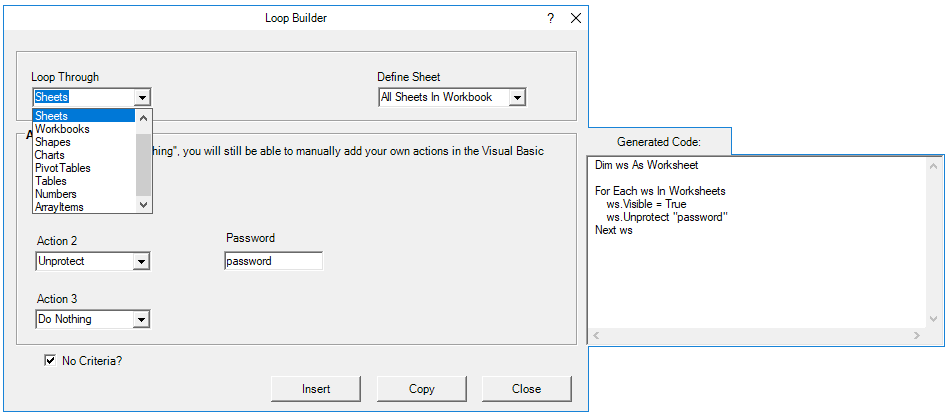
The Loop Builder makes it very easy to generate code to loop through objects. AutoMacro also contains many other Code Generators, an extensive Code Library, and powerful Coding Tools.
For Each – If
You can also use If Statements within Loops to test if objects meet certain criteria, only performing actions on those objects that meet the criteria. Here is an example of looping through each cell in a range:
For Each Cell in Range – If
Sub If_Loop()
Dim Cell as Range
For Each Cell In Range("A2:A6")
If Cell.Value > 0 Then
Cell.Offset(0, 1).Value = "Positive"
ElseIf Cell.Value < 0 Then
Cell.Offset(0, 1).Value = "Negative"
Else
Cell.Offset(0, 1).Value = "Zero"
End If
Next Cell
End Sub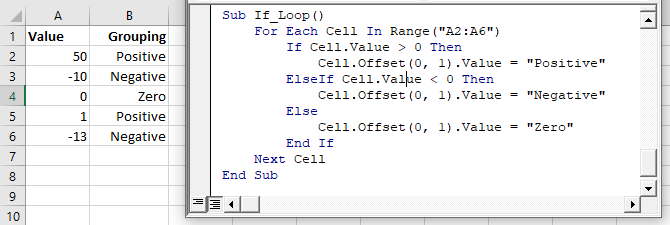
For Each Common Examples
Close All Workbooks
This procedure will close all open workbooks, saving changes.
Sub CloseAllWorkbooks()
Dim wb As Workbook
For Each wb In Workbooks
wb.Close SaveChanges:=True
Next wb
End SubHide All Sheets
This procedure will hide all worksheets.
Sub HideAllSheets()
Dim ws As Worksheet
For Each ws In Sheets
ws.Visible = xlSheetHidden
Next ws
End SubUnhide All Sheets
This procedure will unhide all worksheets.
Sub UnhideAllSheets()
Dim ws As Worksheet
For Each ws In Sheets
ws.Visible = xlSheetVisible
Next ws
End SubProtect All Sheets
This procedure will protect all worksheets.
Sub ProtectAllSheets()
Dim ws As Worksheet
For Each ws In Sheets
ws.Protect Password:="..."
Next ws
End SubUnprotect All Sheets
This procedure will unprotect all worksheets.
Sub UnprotectAllSheets()
Dim ws As Worksheet
For Each ws In Sheets
ws.Unprotect Password:="..."
Next ws
End SubDelete All Shapes On All Worksheets
This procedure will delete all shapes in a workbook.
Sub DeleteAllShapesOnAllWorksheets()
Dim Sheet As Worksheet
Dim Shp As Shape
For Each Sheet In Sheets
For Each Shp In Sheet.Shapes
Shp.Delete
Next Shp
Next Sheet
End SubRefresh All PivotTables
This procedure will refresh all PivotTables on a sheet.
Sub RefreshAllPivotTables()
Dim pvt As PivotTable
For Each pvt In Sheets("Sheet1").PivotTables
pvt.RefreshTable
Next pvt
End SubUsing For Each in Access VBA
The For Each loop works the same way in Access VBA as it does in Excel VBA. The following example will remove all the tables in the current database.
Sub RemoveAllTables()
Dim tdf As TableDef
Dim dbs As Database
Set dbs = CurrentDb
For Each tdf In dbs.TableDefs
DoCmd.DeleteObject tdf.Name
Loop
Set dbs = Nothing
End Sub