How to Round Down – ROUNDDOWN Function – Excel, VBA, & Google Sheets
Download the example workbook
This tutorial demonstrates how to use the Excel ROUNDDOWN Function in Excel, Google Sheets, and VBA to round a number down.

How to use the ROUNDDOWN Function
The ROUNDDOWN Function Rounds a number down (towards zero) to a specified number of digits.
Round down to Nearest Whole Number
To round down to the nearest whole number set the num_digits argument to 0.
=ROUNDDOWN(A2,0)
Round down to Two Decimal Places
To round down to two decimal places, set the num_digits argument to 2. Here we will round down a price to the nearest cent:
=ROUNDDOWN(A2,2)
Round down to Nearest 10, 100, or 1000
To round down to the other side of the decimal (to 10, 100, or 1000s), use negative numbers for num_digits:
=ROUNDDOWN(A2,-1)
=ROUNDDOWN(A2,-2)
=ROUNDDOWN(A2,-3)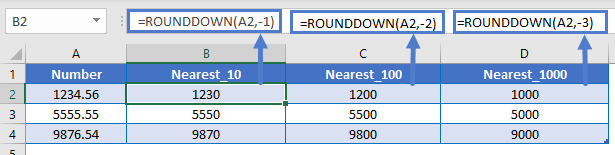
Round down Percentages
When rounding down percentages remember that percentages are decimal values. So to round down to the nearest whole percentage use the ROUNDDOWN Function with num_digits = 2.
=ROUNDDOWN(A2,2)
Other ROUND Functions / Formulas
Excel / Google Sheets contains many other round functions. Here are quick examples of each:

Read our tutorials to learn more:
Below, we will point out a few functions in particular.
ROUND and ROUNDUP
The ROUND and ROUNDUP Functions work exactly the same way as the ROUNDDOWN Function, except the ROUND Function uses normal rounding rules and ROUNDUP always rounds up.
=ROUND(A2,-2)
=ROUNDUP(A2,-2)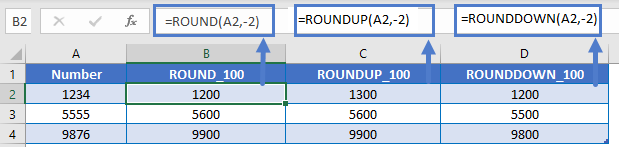
ROUND down to a Multiple
The FLOOR Function is similar to the ROUNDDOWN Function. It will round a number down, but the FLOOR Function allows you to round down to a specific multiple (instead of rounding to a specific number of digits).
=FLOOR(A2,B2)
ROUNDDOWN in Google Sheets
The ROUNDDOWN Function works exactly the same in Google Sheets as in Excel:
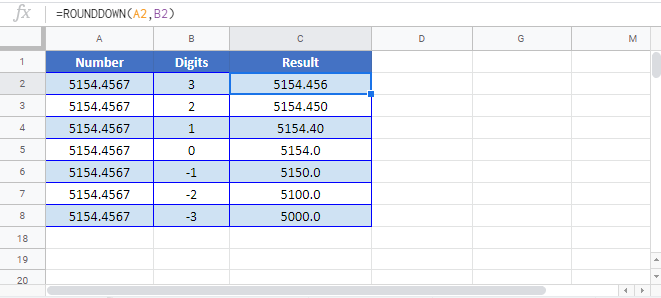
ROUNDDOWN Examples in VBA
You can also use the ROUNDDOWN function in VBA. Type: application.worksheetfunction.rounddown(number,num_digits)
Executing the following VBA statements
Range("C2") = Application.WorksheetFunction.RoundDown(Range("A2"), Range("B2"))
Range("C3") = Application.WorksheetFunction.RoundDown(Range("A3"), Range("B3"))
Range("C4") = Application.WorksheetFunction.RoundDown(Range("A4"), Range("B4"))
Range("C5") = Application.WorksheetFunction.RoundDown(Range("A5"), Range("B5"))
Range("C6") = Application.WorksheetFunction.RoundDown(Range("A6"), Range("B6"))will produce the following results

For the function arguments (number, etc.), you can either enter them directly into the function, or define variables to use instead.