How to Clear All Filters in Excel & Google Sheets
This tutorial demonstrates how to clear all filters from a data range in Excel and Google Sheets.

With a filtered table in Excel, you can clear a single filter for one column or clear all filters at once.
Clear One Column Filter
Say you have the data range shown below, which is filtered by month (Feb-21) and total sales (> $400).
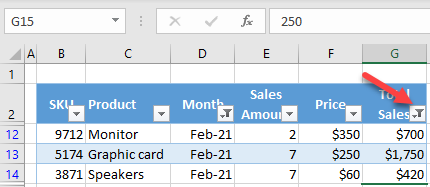
You want to clear the filter from total sales (Column G) and keep only the month filter (D). To achieve this, click on the filter button for total sales (cell G2), and click Clear Filter From “Total Sales.”
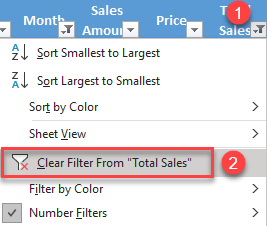
As a result, the filter is cleared from Column G.
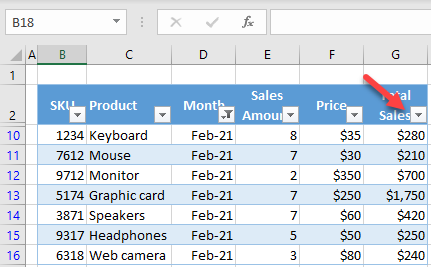
Clear All Filters
Let’s start again with both columns filtered and clear all of them at once this time. In the Ribbon, go to Home > Sort & Filter > Clear.

Now all filters are cleared, so all rows are displayed.

Note: This is also possible to do using VBA code.
Clear All Filters in Google Sheets
Unlike Excel, Google Sheets doesn’t have a quick way to clear a single column’s filter. You can only select/unselect criteria individually.
To clear all filters in Google Sheets, click on the Turn off filter icon in the toolbar.
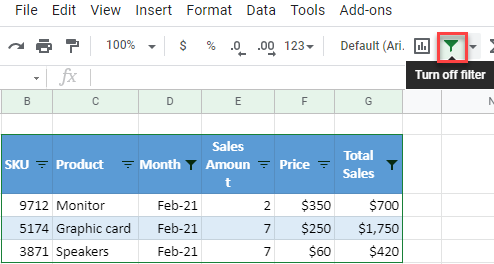
Now all filters are cleared from the data range.
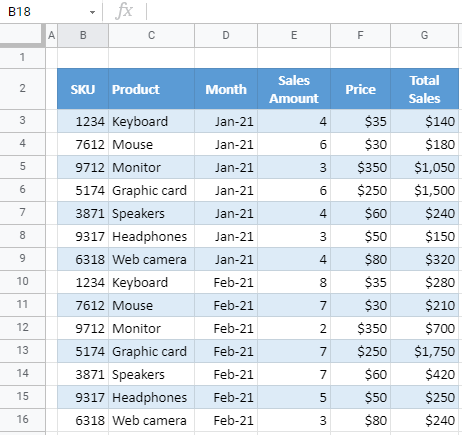
Alternatively, you can go to Data > Turn off filter in the Menu.
