How to Find Errors (#VALUE, #NAME, etc.) in Excel
This tutorial demonstrates how to find errors in Excel.
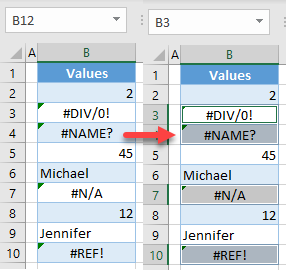
Find Errors
In Excel, you may have the need to find errors and select them in order to delete or change their cells’ contents. This can be time-consuming to do manually if there are too many cells with errors. Consider the example pictured below, a list of values in Column B that includes various errors.

To select cells with different kinds of errors (for this example, cells B3, B4, B7, and B10) at once, follow these steps:
- In the Ribbon, go to Home > Find & Select > Go To Special.

- In the Go To Special window, select Formulas, check Errors (all the other options should be unchecked), and click OK.
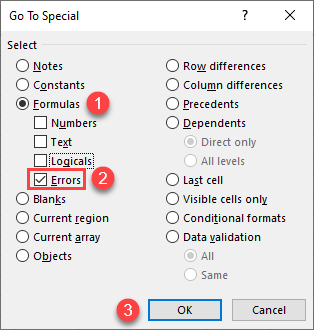
As a result, all cells that contain errors in a single sheet are selected.

See also
- Use Go To Command to Jump to Cell
- Go To Cell, Row, or Column Shortcuts
- Using Find and Replace in Excel VBA
- Display Go To Dialog Box