How to Format Header and Footer in Excel
This tutorial demonstrates how to format header and footer in Excel.

Format Header and Footer
In Excel you can format the header and footer of your document, changing font style, size, color, etc. Say you already have the workbook with header and footer as in the picture below.
If you don’t already have a header or footer, see Insert Headers and Footers.
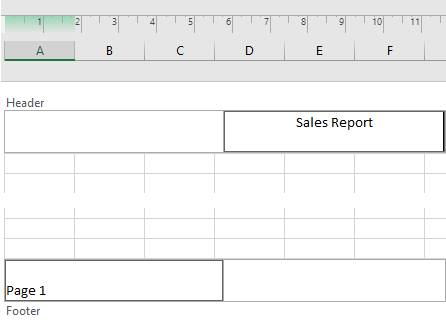
To change the format of the header, follow these steps:
1. To display the header and footer of your document, in the Ribbon, go to View > Page Layout.
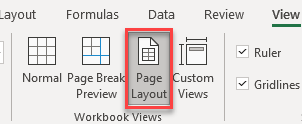
2. Select the header (Sales Report), and in the Ribbon, go to Home. Set the font size (14), bold the text, and set font color (red).

As a result, the header is formatted as you need it.
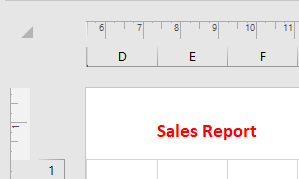
3. Repeat Steps 1 and 2 to format the footer.

4. To prevent the header and footer font from scaling along with the rest of the document, disable scaling with the document. Click on the header or footer, and in the Ribbon, go to Header & Footer, and uncheck Scale with Document.

You can’t format headers and footers in Google Sheets.