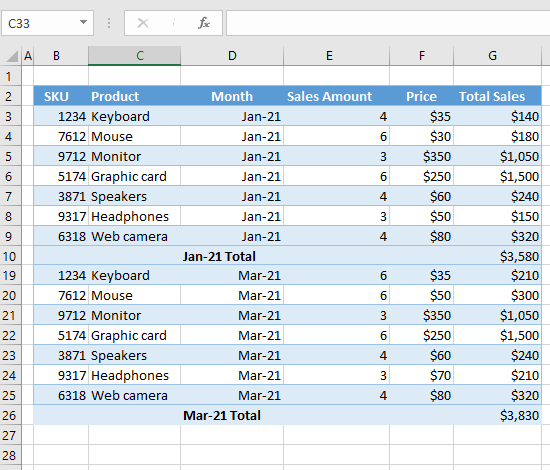How to Hide Page Breaks in Excel
This tutorial demonstrates how to hide page breaks in Excel.
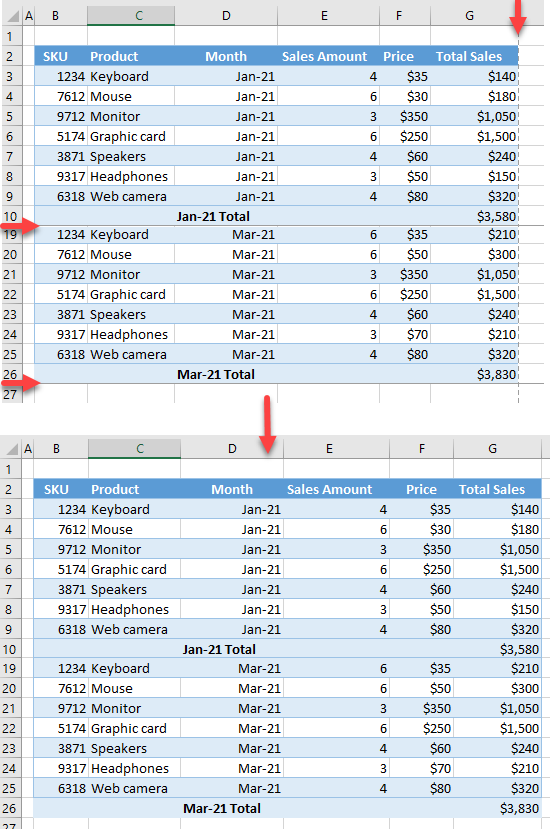
Hide Page Breaks
In Excel, you can choose where to go to the next page when printing by setting page breaks. To hide them while you are in normal view, follow these steps:
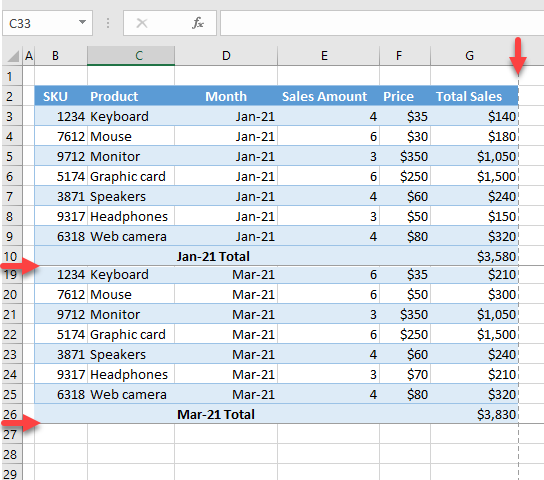
1. In the Ribbon, go to File > Options.
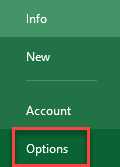
2. In the Excel Options window choose Advanced from the menu on the left and scroll down to the Display options for this worksheet section. Uncheck the Show page breaks box, and press OK.
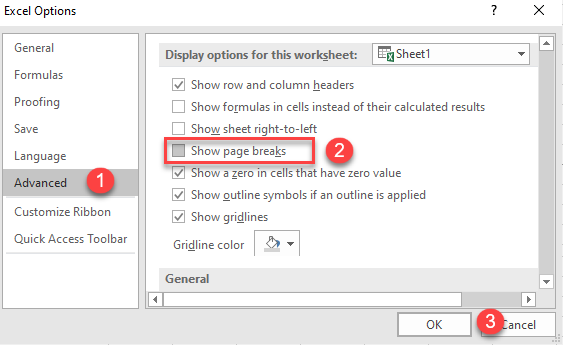
Now page breaks are hidden.