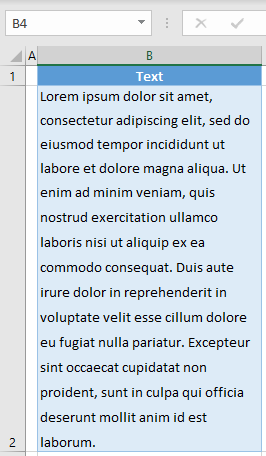How to Use Line Spacing in Excel & Google Sheets
This tutorial demonstrates how to use line spacing in Excel and Google Sheets.
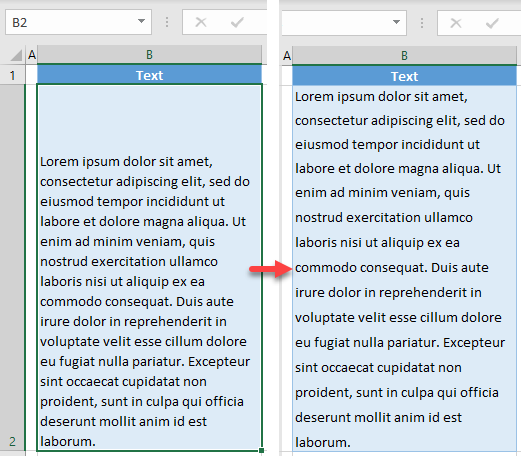
Increase Line Spacing in a Cell
In Excel, text in a cell is often hard to read because of its vertical alignment. Say you have the following bottom-aligned text in cell B2.
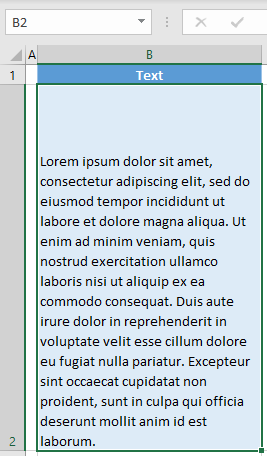
In this case, you would probably want your text to be equally distributed vertically in the cell.
- Select the text cell (in this example B2), and in the Ribbon, go to the Home tab, and click on the Alignment Settings icon in the bottom-right corner of the Alignment group. (Alternatively, you could right-click the cell and choose Format Cells…)
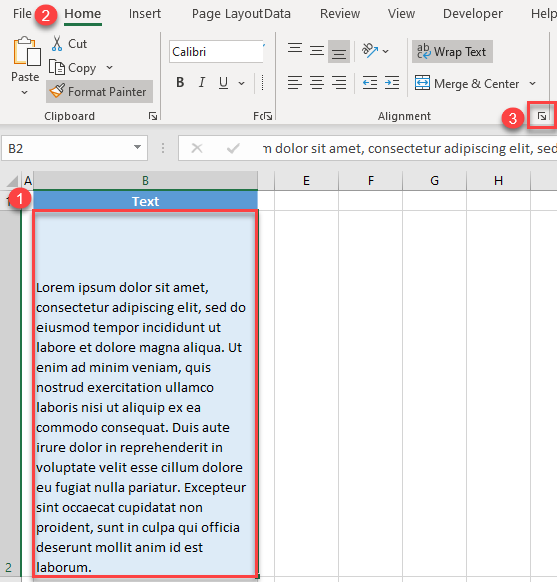
- In the Format Cells window, choose Justify in the Vertical drop-down list and click OK.
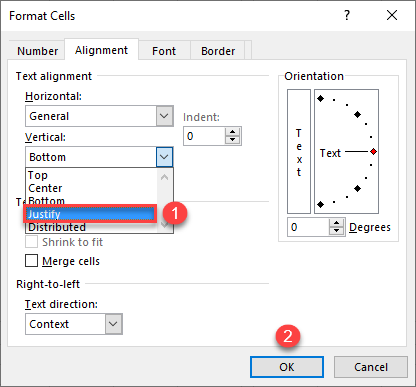
As a result, the text in B2 is now justified with equal spacing between lines.