How to Find & Select Specific Cells in Excel
This tutorial demonstrates how to find and select cells that contain a specific value in Excel.
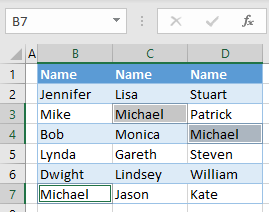
Find and Select Cells by Specific Value
Say you have a data set with names in three columns (B, C, and D), as shown below.

To select all cells that contain a specific value (for example, Michael), follow these steps:
- In the Ribbon, go to Home > Find & Select > Find.
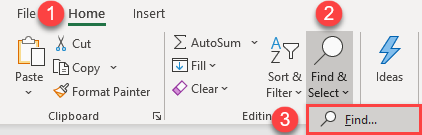
- In the Find and Replace window, enter the text you want to find (Michael), and click Find All.
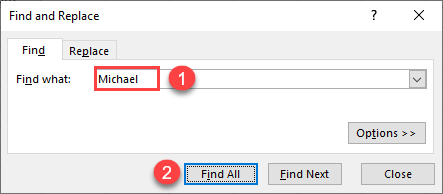
- The bottom part of the window shows all cells where the searched value appears. Select one line in the found cells, press CTRL + A on the keyboard to select all cells, and click Close.
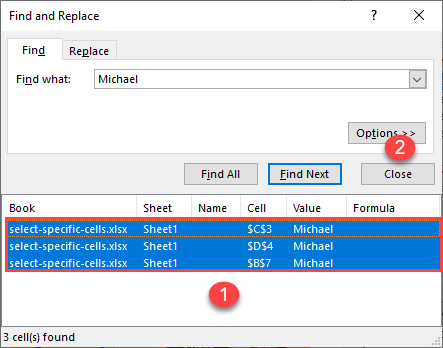
As a result, all cells containing Michael are selected (B7, C3, and D4).
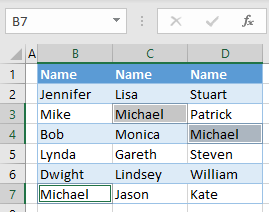
Note: You can also use VBA code to find and select cells based on a specific value.