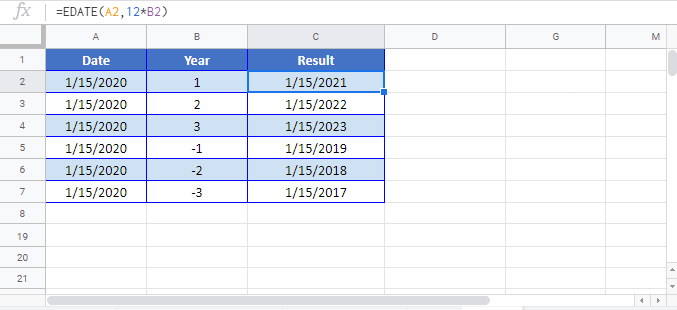Add or Subtract Years to a Date in Excel & Google Sheets
Download the example workbook
This tutorial will demonstrate how to add (or subtract) years to a date in Excel and Google Sheets.
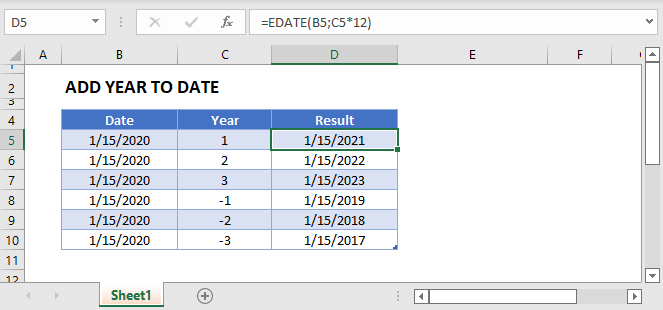
Add Years to a Date
The easiest way to add years to a date is with the EDATE Function. The EDATE Function adds a specified number of months to a date. By adding months in multiplies of 12 (12,24,36, etc.) you can add years to a date.
Add 1 Year to a Date
This example will add 1 year to a date:
=EDATE(B3,12)
Add 5 Years to a Date
This example will add 5 years to a date:
=EDATE(B3,12*5)
Subtract Years From a Date
To subtract years from a date, simply enter a negative number of months into the EDATE Function:
=EDATE(B3,-12*3)
Add Years with DATE Function
Another way to add years to a date is with the YEAR, MONTH, DAY and DATE Functions:
=DATE(YEAR(B3),(12*3+MONTH(B3)),DAY(B3))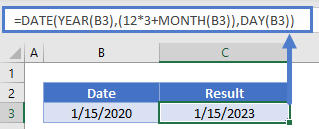
The DATE Function creates a date using a specified Year, Month, and Day. We populate the DATE function with the current date’s year, month + a number of months and day using the YEAR, MONTH, and DAY Functions.
Subtract Years with DATE Function
Of course the same logic applies with subtracting dates:
=DATE(YEAR(B3),(-12*5+MONTH(B3)),DAY(B3))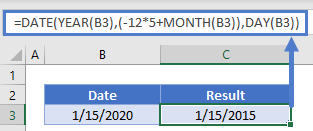
Add Years – First Day of New Year
To add years to a date and return the first day of the calculated year, you can also use the DATE Function:
=DATE(YEAR(B3),(12*3+1),1)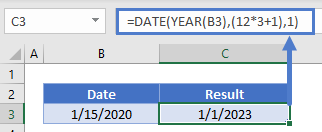
Add / Subtract Years in Google Sheets
The above examples work exactly the same in Google Sheets as in Excel: