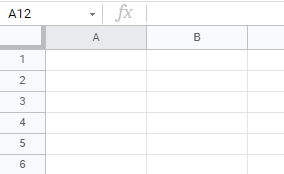How to Remove Watermarks in Excel & Google Sheets
In this tutorial, you will learn how to remove watermarks in Excel and Google Sheets.
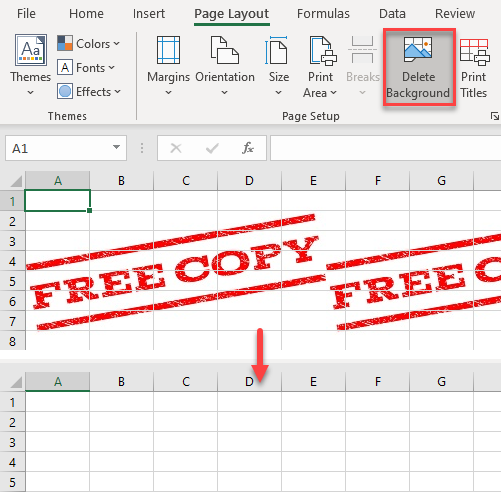
Watermarks in Excel can be created as a background picture, header or footer, or as an object (WordArt).
Remove a Background Watermark
The first possibility is that the watermark has been inserted as a background picture. You can recognize that the image is inserted as a background as it’s repeating on the sheet (on each page), and you also have the option to delete a background in the Page Layout tab.
To delete the watermark, in the Ribbon, go to Page Layout > Delete Background.
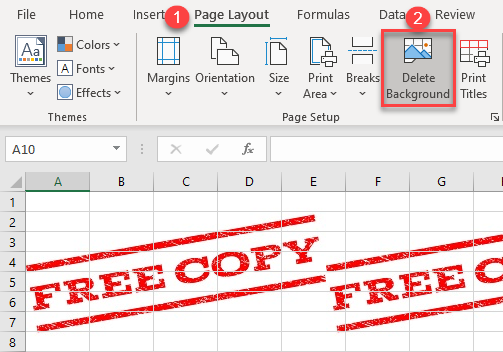
The watermark is now removed.
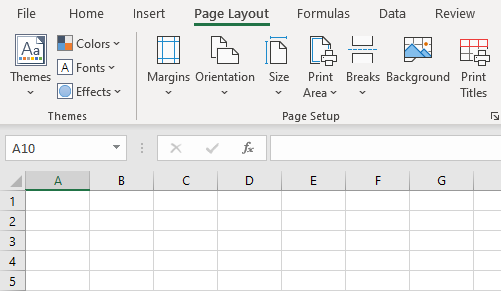
Remove a Watermark From a Header or Footer
If the watermark wasn’t added a background image, it might be in the sheet’s header or footer. To check if the watermark is inserted as header or footer, go to View > Page Layout.

Here you can see that this watermark repeats at the top of each page; this means that it was inserted as a header.
1. In the Ribbon, go to Insert > Header & Footer.
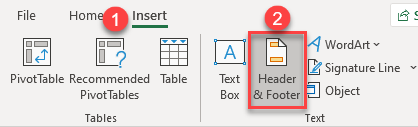
2. In this view, you can see the watermark, but it doesn’t appear directly in the header box. Instead, the image is represented as “&[Picture]”. To remove the watermark, just delete “&[Picture]” from the header box.
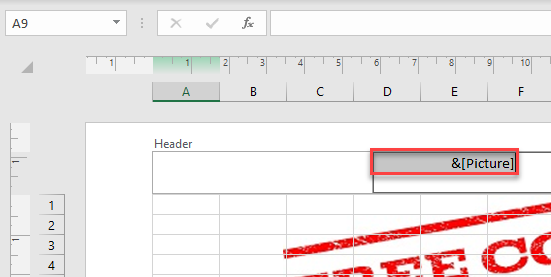
As you can see below, the watermark is removed when you delete “&[Picture]” from the box.

Remove a WordArt Watermark
Another possibility for adding a watermark is to add it as an object, like WordArt. If the watermark was added this way, you can delete it by following these steps:
1. In the Ribbon, go to Home > Find & Select > Go To Special.

2. In the Go To Special Window, select Objects, and click OK.
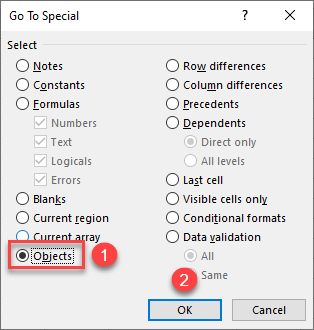
3. Now the watermark is selected, since Excel considers it an object. Just press Delete on the keyboard.
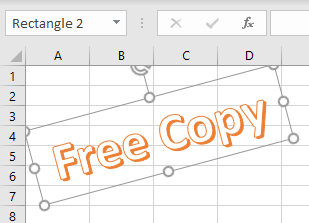
As in the previous two methods, the watermark is now removed from the sheet.
Remove Watermarks in Google Sheets
In the past, Google Sheets didn’t provide the functionality for adding a watermark to a worksheet. The closest workaround solution is to create a watermark as a drawing with text (WordArt), as pictured below.
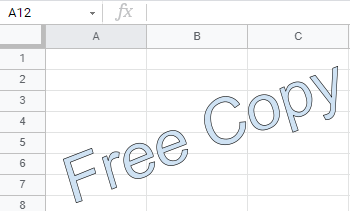
To delete the watermark, (1) click on the object to select it, (2) click on the three dots in the upper right corner of the object to display the menu, and (3) choose Delete.
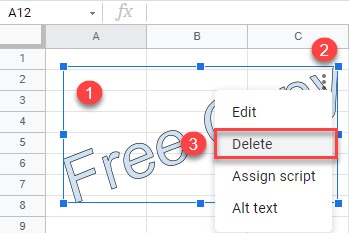
Now the watermark is removed from the worksheet in Google Sheets.